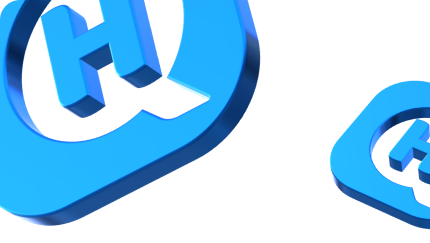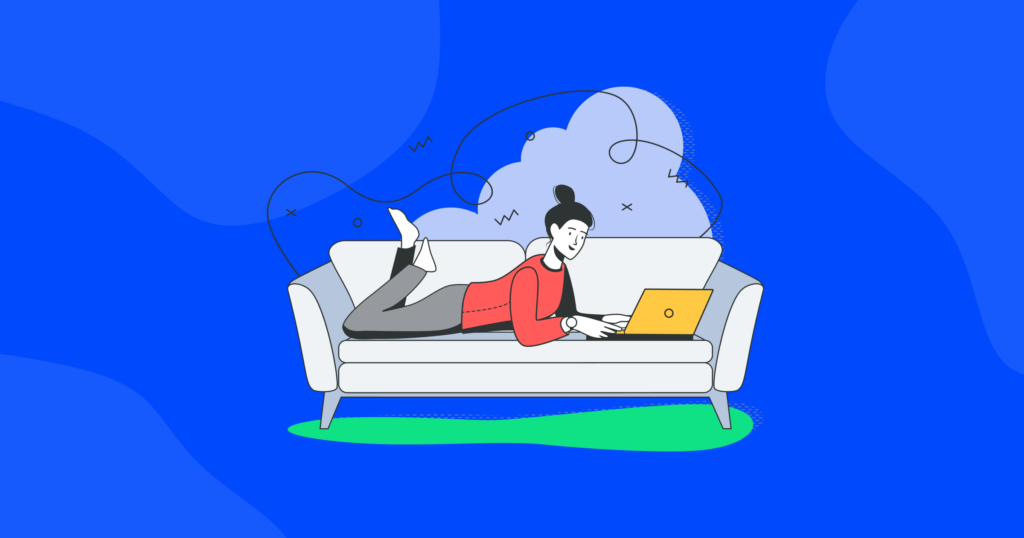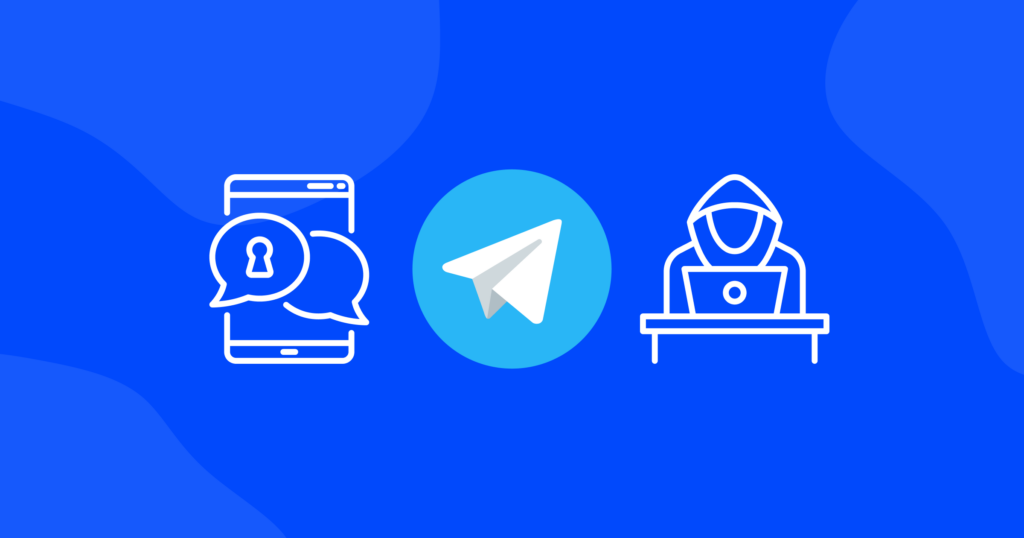

Router Bridge Mode Explained: Benefits, Pitfalls And a Brief Setup Guide

If you’ve ever come across the term “bridge mode” while configuring your router’s settings, you might have wondered what it does and how it can benefit you.
In this article, we’ll explain everything you need to know about router bridge mode, including how to enable it, why it’s useful, and when it’s the right time to use it. So, let’s dive in and unlock the potential of this powerful networking feature.
What is bridge mode?
Bridge mode on a router is a setting that allows the router to act as a bridge or a connector between different networks. When you enable bridge mode, the router stops acting as a traditional router and simply passes data between two networks without any additional processing or network management.
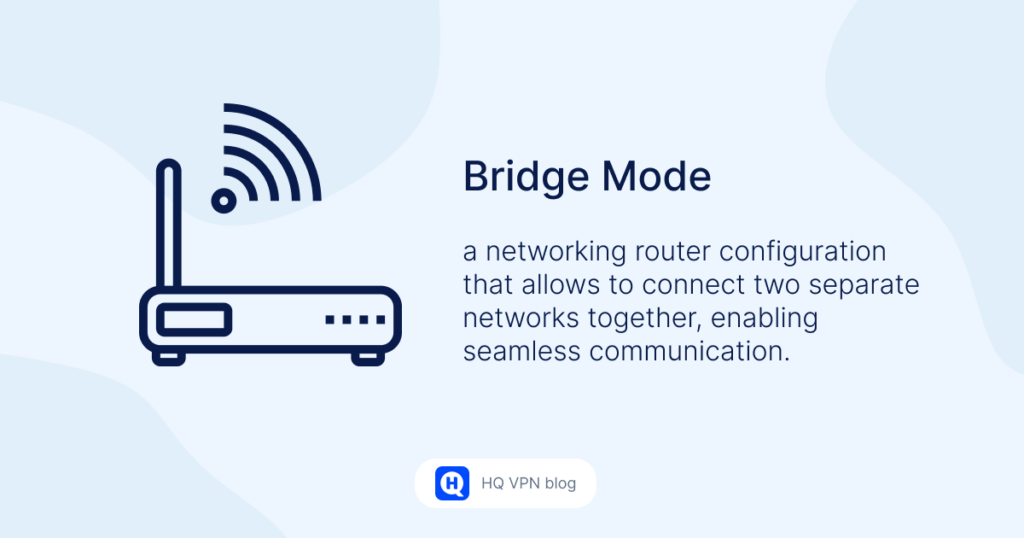
Imagine you have a main house with a Wi-Fi network, and you also have a separate guest house with its own Wi-Fi network. By enabling bridge mode on your router, you can connect these two networks together as if they were one. This means that devices connected to either network can communicate with each other seamlessly, sharing files, accessing printers, or even playing games together, just as if they were connected to the same Wi-Fi network.
In this example, bridge mode eliminates the need for separate networks in the main house and guest house, making it more convenient and efficient for everyone. It’s like having a virtual bridge connecting the two networks, allowing devices to communicate freely.
What you might need bridge mode for?
Imagine you have a two-story house with the main router on the ground floor. However, the Wi-Fi signal is weak in the upstairs bedrooms. By adding a second router in bridge mode on the second floor, you create a bridge between the two routers, effectively extending the Wi-Fi coverage to the entire house.
Or you have an office space where your Wi-Fi signal doesn’t reach certain areas. So, you can use the bridge mode to connect multiple routers together. By placing additional routers in bridge mode strategically, you can extend your Wi-Fi coverage and ensure a strong signal throughout the entire space.
What are the benefits of bridge mode?
Using bridge mode on your router offers several benefits that can improve your network experience. Here are the key advantages.
Extended Wi-Fi coverage
Bridge mode allows you to connect multiple routers together, expanding the coverage of your Wi-Fi network. By strategically placing additional routers in bridge mode, you can eliminate dead zones and ensure a strong and reliable signal in every corner of your home or office.
Seamless network integration
When you enable bridge mode, all devices connected to different routers on the same network can communicate with each other seamlessly. This means you can easily share files, stream media, or use network resources across the entire network without any restrictions.
Simplified network management
With bridge mode, you create a unified network environment. This simplifies network management since you don’t need to manage separate networks or switch between different Wi-Fi connections. All devices within the network can use the same SSID (network name) and password, providing a hassle-free and convenient user experience.
Flexibility in device placement
Bridge mode allows you to place routers in strategic locations based on your network needs, rather than being limited by the location of your main router. You can set up additional routers in areas where you require stronger Wi-Fi coverage or where wired connections are needed, providing flexibility and customization options for your network setup.
Enhanced network performance
By distributing the network load across multiple routers in bridge mode, you can potentially improve overall network performance. This can be especially beneficial in scenarios where you have a large number of devices connected simultaneously or when dealing with bandwidth-intensive tasks such as gaming or streaming.
What are the possible pitfalls of using bridge mode?
While bridge mode can be beneficial for certain networking scenarios, it’s important to be aware of potential pitfalls that may arise. Here are a few considerations to keep in mind.
Limited control and network management
When using bridge mode, the additional routers connected in bridge mode typically function as simple pass-through devices, which means they may have limited management and configuration options compared to the main router. This can result in fewer customization possibilities or advanced features for those additional routers.
Network complexity
Setting up and configuring bridge mode may require a basic understanding of networking concepts. It involves connecting multiple routers, ensuring proper network settings, and managing IP addresses. If you’re not familiar with these technical aspects, it can be a bit challenging to set up bridge mode correctly.
Potential signal interference
When using multiple routers in bridge mode, there is a possibility of signal interference if the routers are placed too closely together. Interference can lead to degraded Wi-Fi performance or unreliable connections. It’s important to strategically position the routers to minimize any potential interference.
Increased network complexity
While bridge mode can provide extended coverage, it also introduces additional complexity to your network setup. Managing multiple routers and ensuring proper communication between them may require troubleshooting or additional configuration adjustments, especially when issues arise.
Potential compatibility issues
Not all routers or networking devices support bridge mode or may have different implementations of this feature. It’s crucial to check the compatibility and capabilities of your specific router models before enabling bridge mode to ensure they can work together seamlessly.
How to enable bridge mode?
To enable bridge mode on your router you have to follow these steps.
- Determine router compatibility. First, ensure that your router supports bridge mode. Check the user manual or the manufacturer’s website for specific instructions and compatibility information.
- Access router settings. Connect your computer or mobile device to the router’s network either via Wi-Fi or Ethernet cable. Open a web browser and enter the router’s IP address in the address bar. This address is usually provided in the router’s documentation or can be found on the manufacturer’s website.
- Log in to router dashboard. Enter the username and password to access the router’s administrative dashboard. If you haven’t changed these credentials, they are typically set to default values (e.g., “admin” for both username and password).
- Enable bridge mode. Look for the “Bridge Mode” or “Wireless Bridge” setting within the router’s dashboard. The exact location and wording may vary depending on the router model and firmware version. Once located, enable the bridge mode option.
- Configure bridge settings. After enabling bridge mode, you may need to configure additional settings such as selecting the main router to bridge with or specifying the network name (SSID) and password. Follow the on-screen instructions or refer to the router’s documentation for guidance on these specific settings.
- Save and apply changes. Once you have made the necessary configurations, save the changes within the router’s dashboard. The router will apply the new settings and may reboot during this process. Be patient and let it complete the operation.
- Test connectivity. After the router restarts, verify that the bridge mode is functioning correctly. Ensure that devices connected to the additional router(s) are able to communicate with devices on the main router’s network and vice versa. Test the Wi-Fi signal strength and internet connectivity in different areas to ensure proper coverage.
These specific steps may vary depending on your router model and firmware. It’s always recommended to consult the router’s documentation or the manufacturer’s support resources for detailed instructions tailored to your specific router.
Bottomline
Bridge mode can be a useful feature for extending your network coverage, enhancing connectivity, and allowing for seamless communication between devices. However, it’s important to keep in mind the potential pitfalls and limitations of using bridge mode, such as reduced security and performance issues.
To further enhance your network security, you may also want to check out our post on how to install a VPN on your router. This will provide an extra layer of protection for all devices connected to your network. Stay safe and connected!