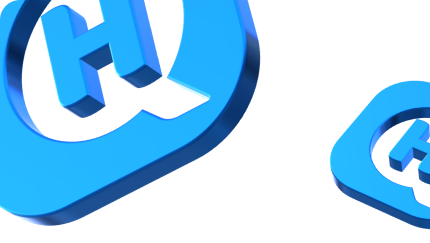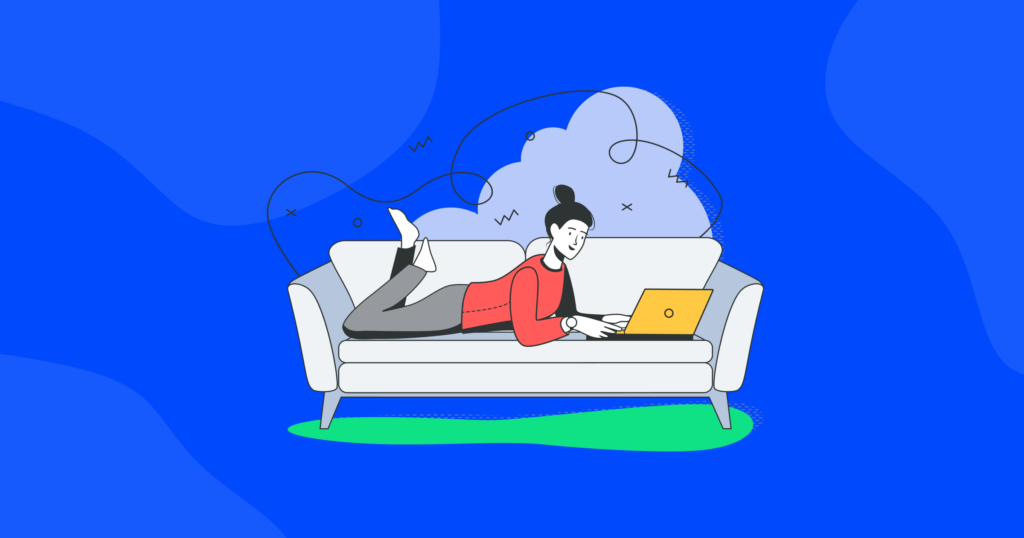

Is This Thing On: How To Check If Your VPN Is Working

Have you ever connected to a VPN, but are not sure if it’s working properly? Fear not! In this article, we’ll take you through a step-by-step guide on how to run a quick VPN test and check if your VPN is working properly.
How to run a VPN test
Step 1: Confirm that you are indeed connected to the VPN
Make sure you have successfully logged in to your VPN account and are connected to a VPN server. If you’re unsure, take a look at your VPN app to see if it says “Connected” or “Disconnected”. If it says “Disconnected”, then you know what the next step is!
Step 2: Check your IP address
Your VPN should be changing your IP address to one from the VPN server you’re connected to. To check, head to our IP checker.
If your IP address is different from your regular one, then your VPN is most likely working properly. If it’s the same, then we have a situation on our hands.
Step 3: Test your VPN’s location
For this stage of the VPN test, the easiest way is to use our IP checker again. Not only will you see your current IP address, but also you’ll be able to see:
- the approximate location of the server you’re connected to
- your internet service provider
- your operating system
- your browser
- your location (if it doesn’t match your actual geo-position, it means your VPN works)
Another way to test your VPN’s location is by trying to access a website that you know is blocked in your country. Certain websites or online services may be blocked in your country, but accessible through the VPN server you’re connected to.
If you’re able to access it through the VPN, then it’s working! If not, then it’s time to troubleshoot.
Step 4: Check for leaks
This next step of our VPN test is a bit technical, but don’t worry! There are websites such as ipleak.net that can help you check for any leaks in your VPN connection, including DNS leaks and IP leaks. If there are any leaks, your VPN may not be working as it should.
What are the most common VPN leaks?
A VPN is meant to protect your online privacy and security by encrypting your internet traffic and routing it through a secure server. However, sometimes weaker VPNs can have leaks that expose your internet activity to others.
Here are the most common leaks to look out for while running a VPN test:
IP address leaks
An IP address leak occurs when your real IP address is exposed, even when you’re connected to a VPN. This can happen if the VPN connection drops or if a website or service bypasses the VPN and sends requests directly to your device.
DNS leaks
A DNS leak occurs when your device sends DNS requests outside of the VPN connection, exposing your internet activity to others. This can be caused by using a third-party DNS server or by having your VPN app or software configured incorrectly.
WebRTC leaks
WebRTC is a technology that allows real-time communication within a web browser. Unfortunately, it can also expose your real IP address, even when you’re connected to a VPN.
IPv6 leaks
IPv6 is the latest version of the internet protocol, and it’s not always fully supported by VPNs. If your device is using IPv6, it may send requests outside of the VPN, exposing your internet activity to others.
By being aware of these common VPN leaks, you can take steps to protect your online privacy and security. To ensure that your VPN is working as intended, regularly run VPN tests and look out for leaks using a website like ipleak.net. And remember, it’s always a good idea to use a reputable VPN provider and keep your VPN software updated.
How to check for a DNS leak?
- Go to a website that tests for DNS leaks, such as dnsleak.com
- Run the DNS leak test
- Review the test results
If all of the DNS requests are being sent through the VPN, then your DNS is secure and not leaking. If any DNS requests are being sent outside of the VPN, then you have a DNS leak and your internet activity may be visible to others.
How to fix a DNS leak?
A DNS leak occurs when your device is sending DNS requests outside of the VPN connection.
Here are some steps to fix a DNS leak.
Step 1: Check your VPN settings
Make sure that the VPN app or software is configured to handle DNS requests. Some VPNs have options to block or redirect all DNS requests through the VPN, which can help prevent leaks.
Step 2: Use a secure DNS server
Some VPN providers offer their own secure DNS servers, which can help prevent leaks. Check to see if your VPN provider offers this service and if so, switch to using their DNS server.
Step 3: Update your network adapter settings
If your device is using a third-party DNS server, try switching to a different one. This can sometimes help resolve leaks. To do this, go to your network adapter settings and change the DNS server to one provided by your VPN provider or a reputable third party.
Step 4: Restart your device and VPN connection
After making changes to your DNS settings, restart your device and VPN connection. This will ensure that the changes have taken effect and that your device is using the correct DNS server.
How to run a WebRTC leak test and fix the possible leak?
WebRTC (Web Real-Time Communication) is a technology that allows real-time communication within a web browser. While it’s a useful technology, it can also expose your real IP address, even when you have a VPN connection.
Here’s how to check for WebRTC leaks:
Step 1: Disable WebRTC in your web browser
If you use Google Chrome, you can install the WebRTC Leak Prevent extension to block WebRTC from exposing your real IP address. If you use a different browser, you may need to disable WebRTC manually.
Step 2: Use an online leak test tool
There are many online tools available that can help you check for WebRTC leaks. Websites like hide.me can quickly test your connection and tell you if WebRTC is exposing your real IP address.
Step 3: Check your VPN settings
Make sure that your VPN app or software has needed configurations to block WebRTC requests. Some VPNs have options to block or redirect WebRTC requests through the VPN, which can help prevent leaks.
Step 4: Restart your VPN connection
After making changes to your VPN settings, restart your VPN connection to ensure that the changes have taken effect.
How to fix most common VPN issues
From time to time, you may experience issues with your VPN connection. Here’s how to fix some of the most common VPN issues:
VPN connection drops
- Check your internet connection. A weak or unstable internet connection can cause VPN connection drops.
- Change the server you’re connecting to. Different servers can have different performance levels, so try connecting to a different server.
- Restart your VPN app or software. A simple restart may resolve any temporary issues.
- Update your VPN software. Outdated software can cause VPN connection issues, so make sure you have the latest version installed.
Slow VPN connection
- Check your internet connection. A slow internet connection can cause slow VPN speeds.
- Change the server you’re connecting to.
- Turn off bandwidth-intensive applications. Applications that use a lot of bandwidth, like online gaming or streaming video, can slow down your VPN connection.
- Use a wired connection. A wired connection is usually faster than a wireless connection, so try connecting your device to your router using an Ethernet cable.
VPN not connecting
- Check your internet connection. A weak or unstable internet connection can prevent your VPN from connecting.
- Restart your VPN app or software. A simple restart may resolve any temporary issues.
- Update your VPN software. Outdated software can cause VPN connection issues, so make sure you have the latest version installed.
- Check your VPN provider’s status. Some VPN providers experience temporary outages, so check if your VPN provider is currently experiencing any issues.
Conclusion
Being able to perform a VPN test is a helpful skill for protecting your online privacy and security. By following the steps outlined in this post, you can easily check if your VPN is working as it should and resolve any issues that may arise.
If you’re ready to level up your online security game, it’s crucial to choose a reliable, hassle-free VPN service. HQ VPN, with its user-friendly interface, robust security features, and excellent customer support, is the perfect choice for anyone looking for a secure VPN solution.
And there you have it, folks! Just remember, if all else fails, you can always resort to the tried and true method of turning it off and on again. It may not fix the issue, but it always makes us feel better.