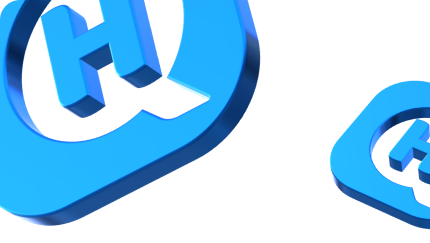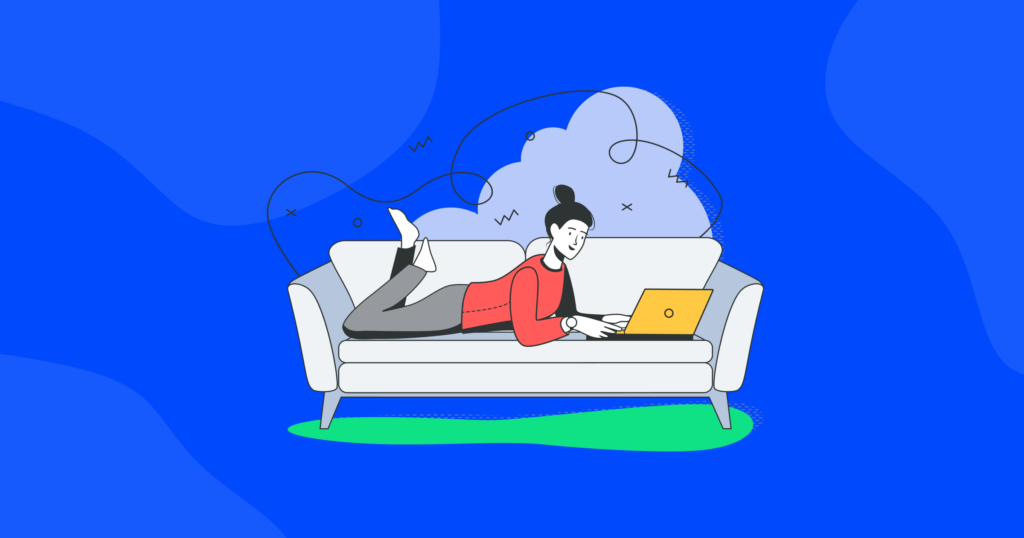

A Simple Tutorial on How to Delete Your Spotify Account and Start Fresh

Are you ready to move on from Spotify and try out a new music streaming service? Maybe you’ve found another platform that suits your musical tastes better, or perhaps you’re just looking for a change.
Whatever the reason, if you’re wondering how to delete a Spotify account and bid farewell to your musical memories, you’ve come to the right place. In this blog post, we’ll guide you through the simple steps to permanently delete your Spotify account.
So let’s dive in and discover how you can say goodbye to Spotify and embark on a new audio adventure.
Most common reasons for canceling a Spotify subscription
People cancel their Spotify subscriptions and delete their accounts for various reasons. Here are the most common ones.
Security concerns
Spotify has faced security breaches in the past, jeopardizing the privacy of many users and raising concerns. In this regard, some users may choose to delete their Spotify accounts to protect their personal information and ensure their online safety.
Seeking better functionality
Some users may find that other music streaming platforms offer features or a user interface that better suits their preferences. They might decide to cancel their Spotify subscription and switch to a different service for a more satisfying music streaming experience.
Changing music preferences
As our tastes in music evolve over time, we may find ourselves gravitating toward different genres or artists. In such cases, users may feel that their current Spotify library no longer aligns with their musical interests and opt to delete their account to start afresh with a new platform.
Trying alternative services
Spotify provides audio quality up to 320 kbit/s but doesn’t offer music videos. With the increasing competition in the audio streaming market, users often explore different platforms to discover unique features, exclusive content, or curated playlists. This curiosity can lead them to cancel their Spotify subscription and try out alternatives.
How to delete your Spotify account
If you’ve made the decision to delete your Spotify account, here’s a step-by-step guide to help you through the process.
1. Start by visiting the Spotify website in your web browser.
2. Log in to your Spotify account and go to the Support page. You can access this page by clicking on your profile name located at the top-right corner of the Spotify homepage.
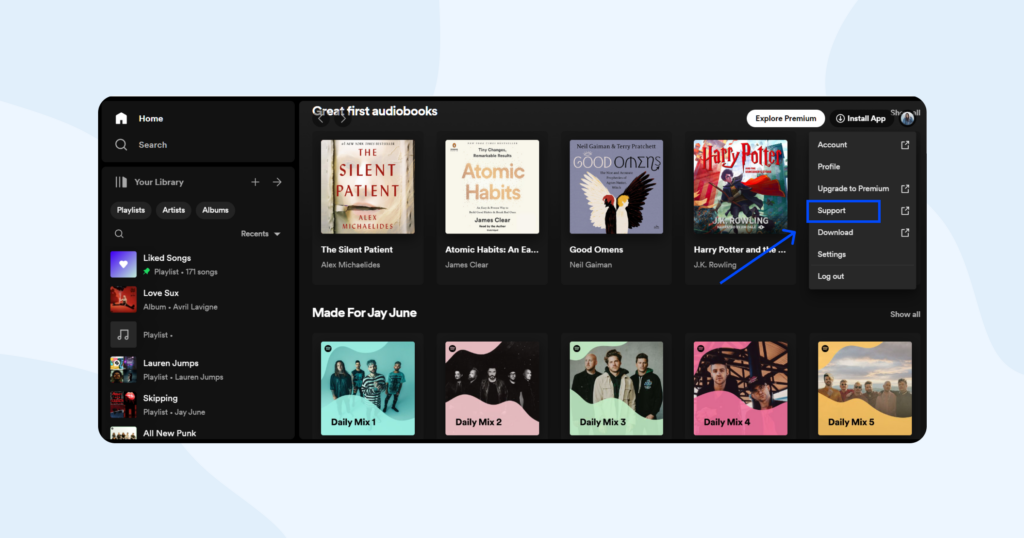
3. Look for “Account Help” and click on it.
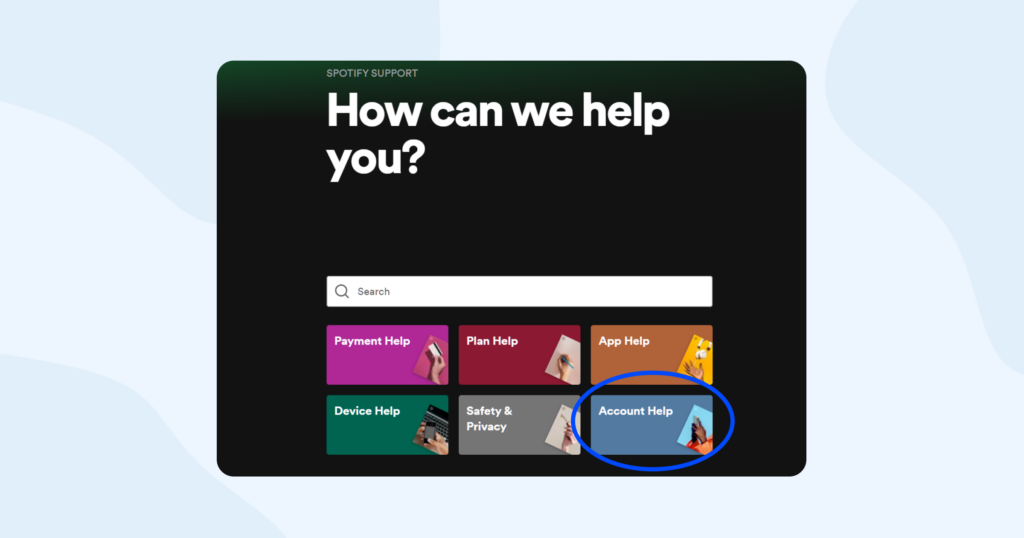
4. Open the “Account settings” tab.
5. Within the Account settings section, you’ll find an option called “Closing your account and deleting your data.” Click on this option.
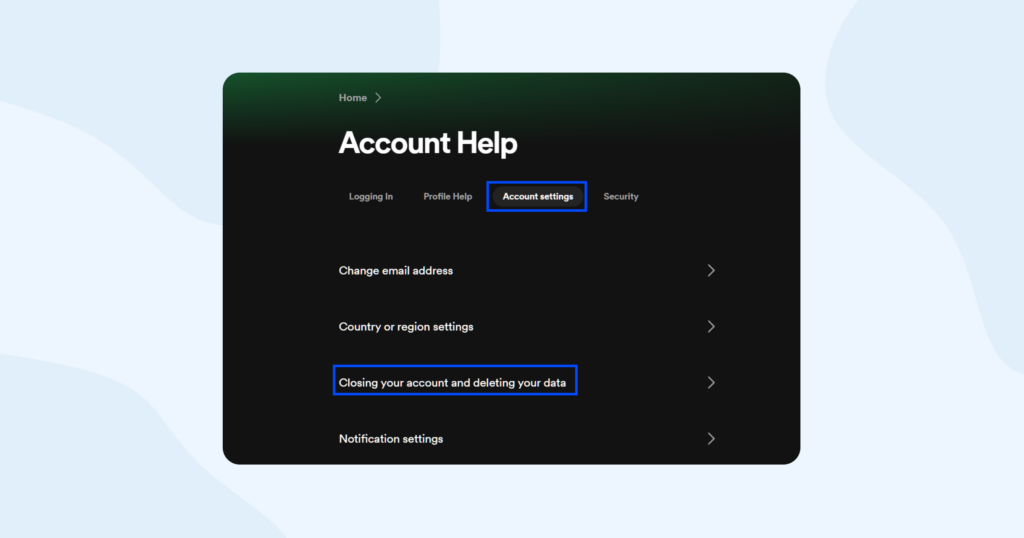
6. In the “Closing your account and deleting your data” section, look for the “Close your account and delete your data” line under either “Got Premium?” or the “Don’t have Premium?” section, depending on your subscription type.
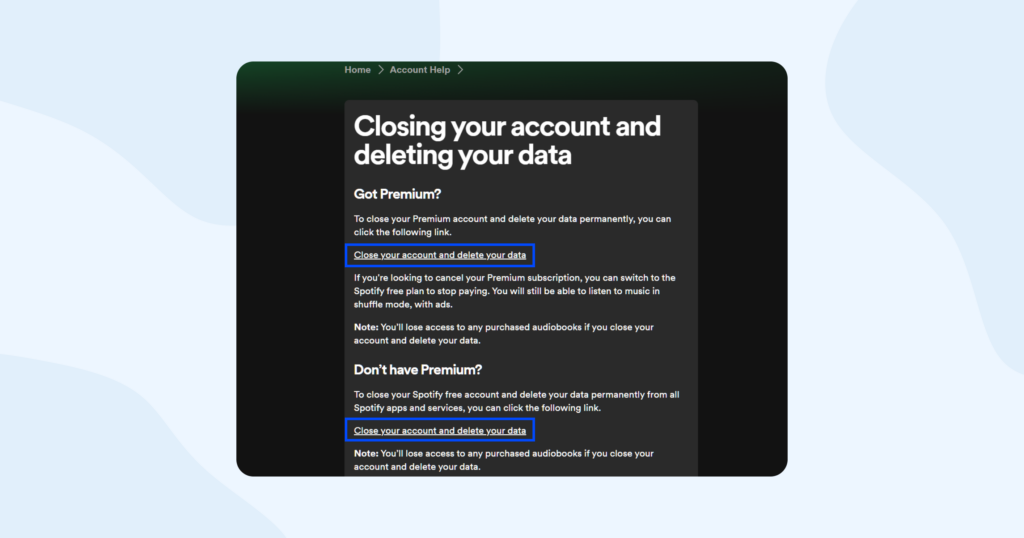
Spotify will provide you with some information about the consequences of deleting your account. Read through this information carefully to ensure you understand the implications.
7. If you’re certain about deleting your Spotify account, click on the “Close your account and delete my data” button.
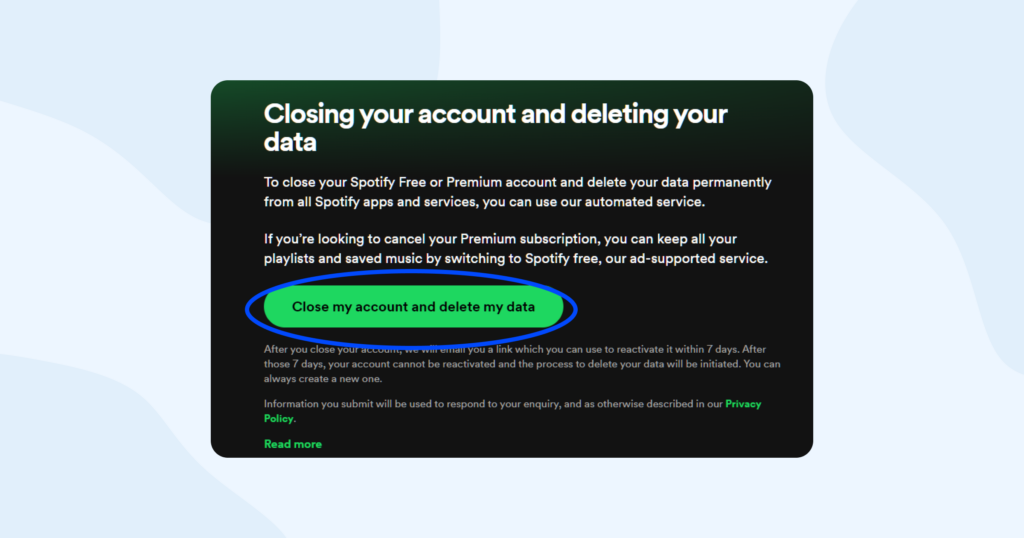
8. Congratulations! Your Spotify account has been successfully deleted. You’ll receive a confirmation email from Spotify to acknowledge the account closure.
By following these simple steps, you can delete your Spotify account and move on to new musical adventures. Remember, once your account is deleted, you won’t be able to recover your playlists, followers, or any other data associated with your account.
How can I recover my deleted Spotify account?
Recovering a deleted Spotify account is only possible within a limited timeframe, so here’s what you need to know.
- Once you delete your Spotify account, Spotify will send you an email with a reactivation link. This email serves as a means to recover your account if you change your mind or suspect unauthorized access.
- It’s important to act quickly because you can only recover your account within seven days of deletion. After this period, Spotify will permanently delete your account and initiate the process of removing your information from their system.
- To recover your account, simply locate the email sent by Spotify after deleting your account. Open it and click on the reactivation link provided.
- The reactivation link will redirect you to a page where you can reinstate your account. Follow the instructions on the page to complete the recovery process.
- Keep in mind that recovering your deleted account will restore your access to Spotify, but you won’t be able to retrieve any playlists, followers, or other data associated with the deleted account.
- If the seven-day window has passed, unfortunately, you won’t be able to recover your old account. However, you can always create a new Spotify account to continue enjoying the platform’s features and music library.
Remember, if you suspect any unauthorized activity or have second thoughts about deleting your account, it’s essential to take action promptly to increase your chances of recovering it within the designated timeframe.
How can I cancel my Spotify Premium subscription?
If you’re looking to cancel your Spotify Premium subscription, follow these simple steps.
- Navigate to your Account page. On the app, tap on the “Home” tab at the bottom, then tap on the gear icon in the top-right corner. On the website, click on your profile name located at the top-right corner and select “Account” from the drop-down menu.
- On the Account page, scroll down a bit until you find the “Your Plan” section.
- Look for the option that says “Cancel Premium.” Click on it.
- Confirm your cancellation. Spotify may ask for your feedback regarding the cancellation. You can choose to provide feedback or skip this step. Once you confirm the cancellation, Spotify will process your request, and your Premium subscription will end at the next billing date.
You will receive an email from Spotify confirming the cancellation of your Premium subscription.
That’s it! Following these steps will allow you to cancel your Spotify Premium subscription hassle-free. You can still continue using the free version of Spotify with some limitations or explore other music streaming options if you prefer.
Top 5 Spotify alternatives
So, you have successfully deleted Spotify. What next? Going to sit there in silence? You might. But hold on! There are plenty of other music streaming options out there that can fill the void left by Spotify.
In this section, we’ll explore some top alternatives to Spotify, each with its own unique features and offerings. Whether you’re looking for high-fidelity audio, exclusive content, or seamless integration with your devices, there’s a music streaming service waiting to provide you with endless tunes and playlists. Let’s dive in and discover the exciting world of Spotify alternatives!
Apple Music
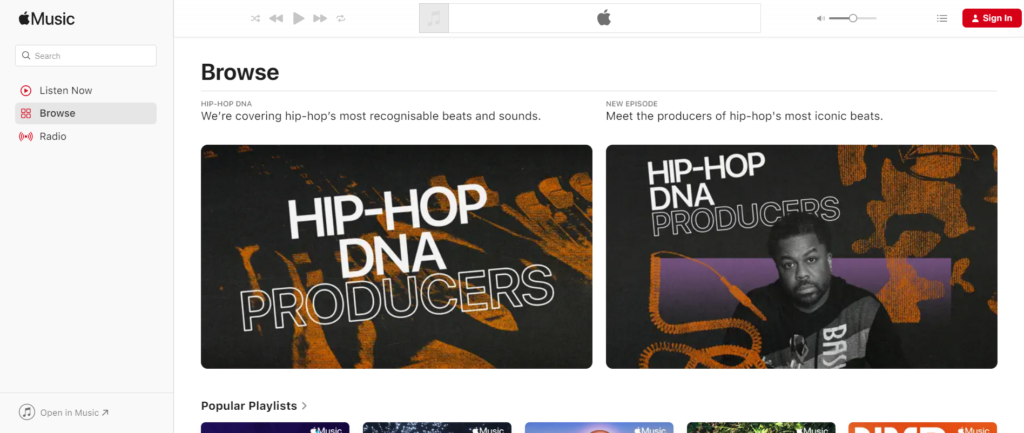
Apple Music is a popular alternative to Spotify, offering a vast music library and exclusive releases. It seamlessly integrates with Apple devices and provides curated playlists and radio stations. The service includes music videos and offers high-quality audio streaming. However, it is limited to Apple’s ecosystem, and the Android app may not be as polished as its iOS counterpart.
Amazon Music Unlimited
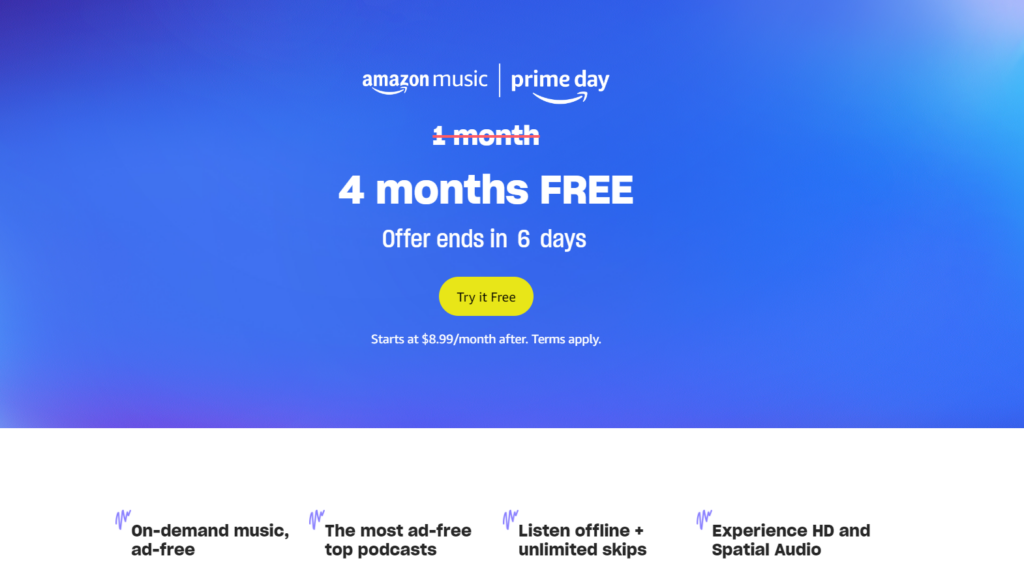
Amazon Music Unlimited provides a vast catalog of songs and is known for its integration with Alexa devices, allowing voice-controlled music playback. It offers various pricing options and provides access to exclusive releases. However, the user interface may not be as intuitive as other platforms, and some users find its recommendation algorithms less accurate.
YouTube Music
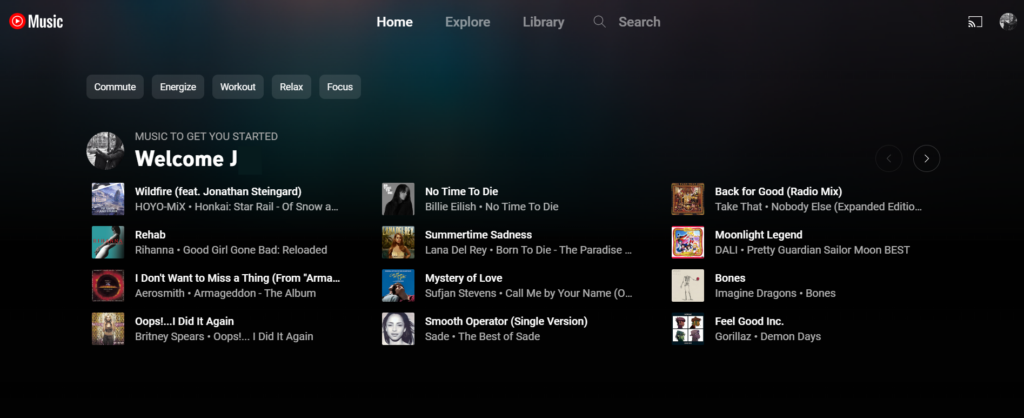
As the music-focused version of YouTube, YouTube Music offers a vast library of official songs, covers, remixes, and music videos. It provides personalized recommendations based on your listening history and offers ad-free listening with a premium subscription. However, some users find the app’s organization and navigation slightly confusing, and the free version includes ads.
Tidal
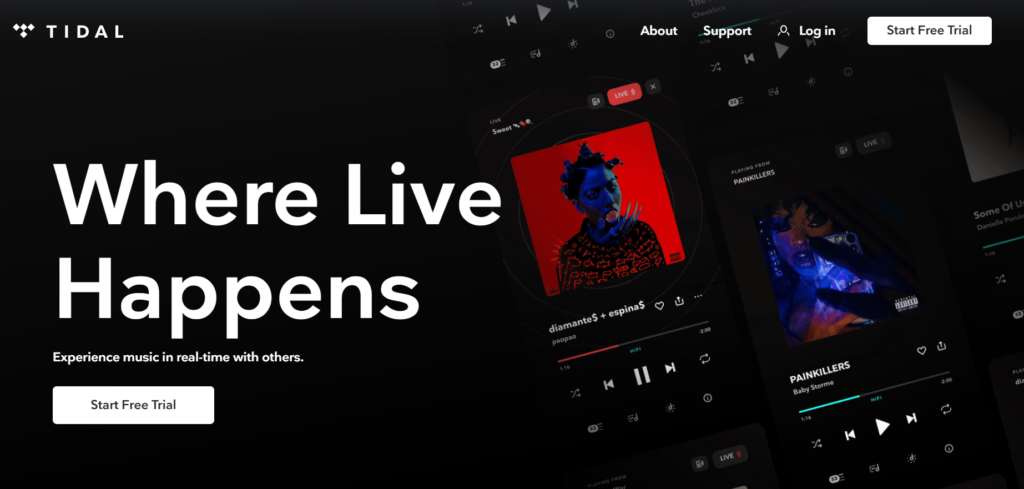
Tidal distinguishes itself with its emphasis on high-fidelity audio streaming, offering lossless and HiFi audio options for audiophiles. It features a large collection of music, exclusive content, and original artist-driven videos. However, the HiFi tier comes at a higher price compared to other services, and the app’s interface can be less user-friendly for some users.
Deezer
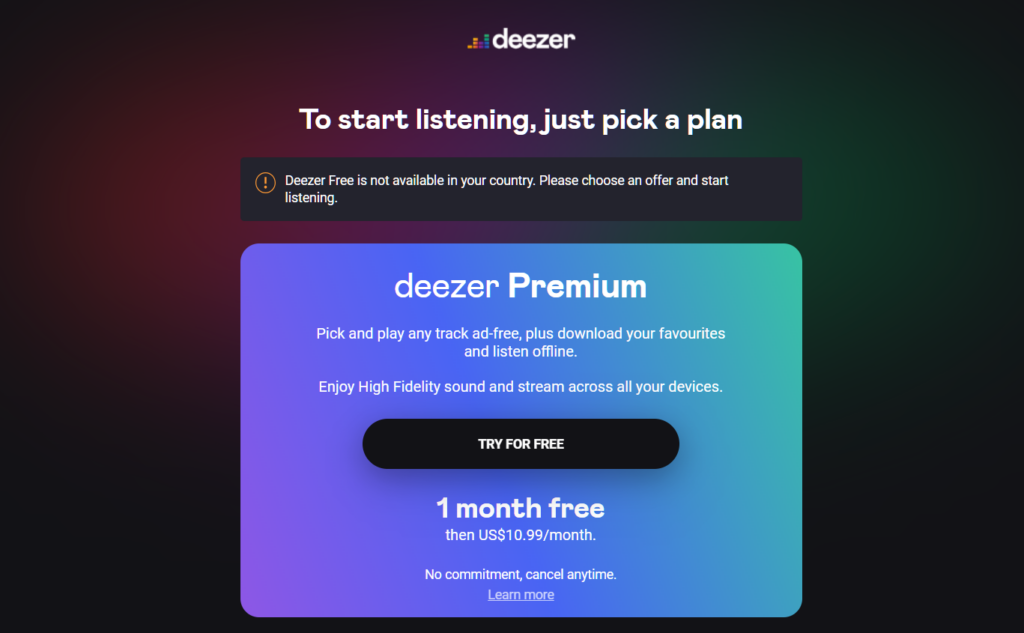
Deezer is known for its extensive music library, personalized recommendations, and diverse genre-based playlists. It offers a free tier with ads and a premium subscription with ad-free listening and offline playback. Deezer also includes a feature called Flow, which creates a personalized continuous mix of music. However, its availability may be limited in certain regions, and some users find the app’s design less visually appealing compared to other platforms.
With HQ VPN subscription, you can gain access to multiple servers located in countries where Deezer is available. A VPN allows you to mask your IP address and connect to the internet through a server in a different location, bypassing regional restrictions. This way, you can enjoy Deezer’s features and library regardless of your physical location. So, if you’re eager to explore Deezer but face availability issues, consider using a reputable VPN service like HQ VPN here to unlock the full potential of this music streaming platform.
Bottomline
In conclusion, if you’ve said goodbye to Spotify, don’t worry! There are other great music streaming options out there for you. Whether you choose Apple Music, Amazon Music, YouTube Music, Tidal, or Deezer, each has its own unique features. Take some time to explore them and find the one that suits your musical taste. Remember, when it comes to music, the possibilities are endless.