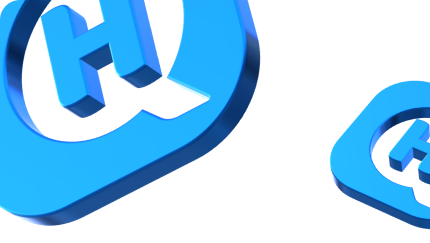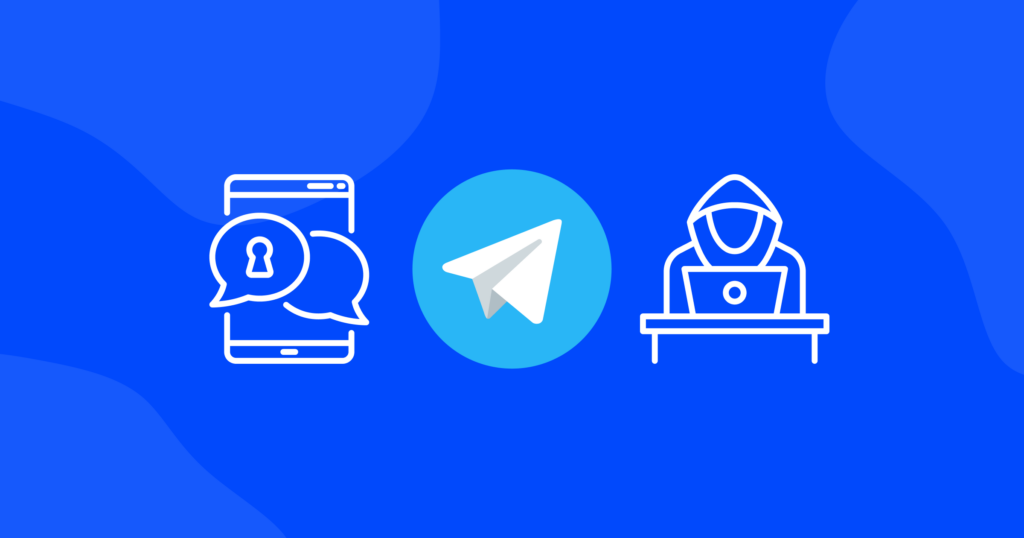

Safari vs. Google Chrome: Which Is The Best Choice For iPhone?
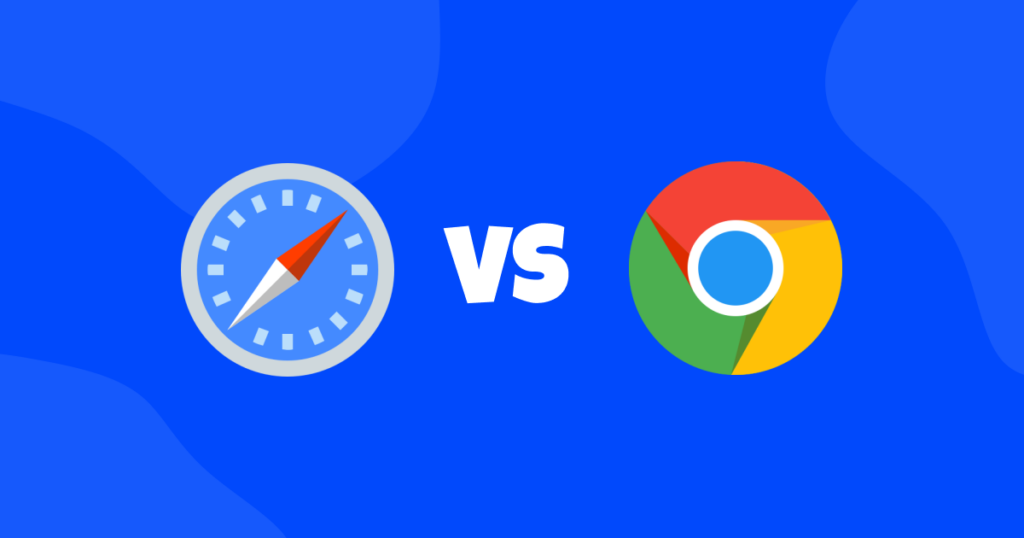
The battle of Safari vs Chrome has been raging on for years, and it can be challenging to determine which browser is the best choice for you.
In this article, we’ll compare two of the most popular browsers and help you decide which one is the best choice for your browsing needs. Whether you prioritize speed, customization, privacy, or unique features, we’ve got you covered.
Safari vs. Chrome: a brief comparison
User experience
When it comes to user experience, both Safari and Google Chrome have their strengths. Safari is the default browser on the iPhone, and it works seamlessly with other Apple products. Chrome, on the other hand, offers a more user-friendly interface with easy-to-use navigation tools.
Safari has a clean and minimalistic interface, while Chrome offers more customization options with the ability to add and remove shortcuts on the homepage. However, Safari’s integration with iOS makes it a seamless experience for iPhone users, with features like Handoff allowing for easy switching between devices.
Speed
Speed is an essential factor in any browser comparison. Google Chrome is known for its fast browsing speed, especially when it comes to page loading times. Safari has improved its speed in recent years, but still cannot match Chrome’s speed and efficiency.
Security
Security is critical when browsing the web, and both browsers have their security features. Safari has built-in protection from phishing and malware, while Chrome has a comprehensive privacy protection feature called “Safe Browsing.”
Privacy
Privacy is a top concern for many users, and both Safari and Chrome have their privacy features.
Safari is known for its strong privacy and security features, with built-in ad-blocking and protection against cross-site tracking. Chrome also offers similar features, but Safari’s privacy and security settings are more easily accessible and customizable, giving users more control over their browsing data.
Safari has a “Prevent Cross-Site Tracking” feature that blocks third-party sites from tracking your browsing behavior. Chrome has a similar feature called “Do Not Track.”
Personalization and customization
Personalization and customization are important aspects of any browser user experience. Safari’s personalization options are limited, while Chrome allows you to customize your browsing experience with themes and extensions.
Unique features
Safari offers unique features such as Reader mode, which allows users to strip away clutter and distractions from web pages, making it easier to read articles. Safari also offers a feature called Intelligent Tracking Prevention, which uses machine learning to identify and block tracking cookies.
Chrome offers unique features such as Google Translate, which automatically translates web pages into the user’s preferred language, and a built-in QR code scanner for easy access to websites.
Google Chrome: pros and cons
Google Chrome is a popular browser that is widely used on desktop and mobile devices, including iPhones. Here are some of the pros and cons of using Chrome on your iPhone:
Pros
Great performance. Google Chrome is known for its fast and smooth performance, even on mobile devices. It loads web pages quickly and handles heavy websites with ease.
Syncing across devices. If you use Chrome on your desktop, you can easily sync your bookmarks, history, and other settings with your iPhone. This makes it easy to pick up where you left off, no matter which device you’re using.
Advanced features. Chrome offers a range of advanced features, such as the ability to save passwords, autofill forms, and use extensions. These features can make your browsing experience more efficient and convenient.
Compatibility. Chrome is compatible with a wide range of websites and web applications, which means you can access almost any content you need on your iPhone.
Cons
Battery drain. Google Chrome can be a bit of a battery hog, especially if you use it to browse intensive websites or watch videos. This means that you may need to charge your phone more frequently if you use Chrome as your primary browser.
Privacy concerns. Google is known for collecting a lot of data about its users, and this extends to Chrome as well. If you’re concerned about privacy, you may want to consider using a different browser.
Limited ad-blocking. Chrome’s built-in ad blocker is not as effective as some third-party options, which means that you may still see some ads while browsing.
Limited customization. While Chrome does offer some advanced features, it’s not as customizable as some other browsers. If you like to tweak every aspect of your browser, you may find Chrome a bit limiting.
Limited extension support. For those who use Chrome on both their desktop and mobile devices, it may be disappointing to know that most extensions available on the desktop version aren’t compatible with mobile devices. This can be a disadvantage for Chrome users who frequently browse the web on their smartphones or tablets and rely on certain extensions for their browsing experience.
Safari: pros and cons
Safari is Apple’s default browser that comes pre-installed on all iPhones. Here are some of the pros and cons of using Safari on your iPhone:
Pros
Great performance. Safari is optimized for iOS and offers fast and smooth performance, especially when it comes to loading web pages. This makes it a great choice for iPhone users who want a reliable and fast browser.
Energy efficiency. Safari is designed to be energy efficient, which means it won’t drain your phone’s battery as quickly as some other browsers. This is particularly important for users who spend a lot of time browsing on their phones.
Privacy and security. Safari is known for its strong privacy and security features, including built-in ad-blocking and protection against cross-site tracking. This means you can browse the web with peace of mind, knowing that your data is being protected.
Integration with iOS. Safari is deeply integrated with iOS, which means it offers features like Handoff, which allows you to easily switch between your iPhone and other Apple devices.
Cons
Limited customization. Safari is not as customizable as some other browsers, which may be a downside for users who like to personalize their browsing experience. But it’s still more customizable in terms of functionality and behavior than Chrome.
Compatibility. While Safari is a great choice for browsing on iOS, it may not be as compatible with certain websites or web applications as some other browsers.
Lack of advanced features. Safari does not offer as many advanced features as some other browsers, such as Chrome. This may be a downside for users who want to be able to save passwords, autofill forms, or use other advanced features.
FAQ: Safari vs Chrome
Which browser is faster?
Both browsers offer fast browsing experiences, but Safari is known for its speed and efficiency, with optimized performance for iOS devices. This means that Safari is often faster and smoother than Chrome on iPhones.
Which browser is more secure?
Both browsers offer strong privacy and security features, but Safari is known for its built-in ad-blocking and protection against cross-site tracking. Safari’s privacy and security settings are also more easily accessible and customizable, giving users more control over their browsing data.
Which one is more customizable?
Chrome is known for its extensive range of features and customization options. It offers a range of extensions, which allow users to add additional functionality to their browser, such as ad-blockers, password managers, and more. Safari, on the other hand, offers limited customization options.
Which browser integrates better with iPhone?
Safari is built-in to iOS and offers seamless integration with iPhone, with features like Handoff allowing for easy switching between devices. Chrome also integrates well with iPhone, but it may not be as seamless as Safari due to its third-party nature.
Which browser is better for privacy?
Safari is known for its strong privacy and security features, with built-in ad-blocking and protection against cross-site tracking. Chrome also offers similar features, but Safari’s privacy and security settings are more easily accessible and customizable, giving users more control over their browsing data.
Does Chrome or Safari have a built-in VPN?
Neither Chrome nor Safari has a built-in VPN, but both browsers support third-party VPN extensions. VPNs, or virtual private networks, are an important tool for enhancing online privacy and security by encrypting internet traffic and masking the user’s IP address.
One great option for a VPN on iPhone is HQ VPN, which offers a fast and reliable connection, a huge variety of global servers, affordable subscription plans, and a strict no-logs policy. If you want to protect your online privacy without breaking the bank, look no further! With a 30-day refund guarantee and a free 1-day trial, you can test drive the service before committing.
Safari: user’s tips and tricks
Take your Safari experience to the next level with the most practical and lesser-known tips and tricks that will help you get the most out of Safari. Whether you want to save time or increase productivity, we’ve got some tricks up our sleeve that will make your life easier.
Enable Reader Mode
When visiting websites with lots of ads or cluttered layouts, Reader Mode can help make the content easier to read. To enable Reader Mode, tap on the “AA” icon in the bottom-left corner of the screen. This will strip away all the distractions and present the content in a clean, easy-to-read format.
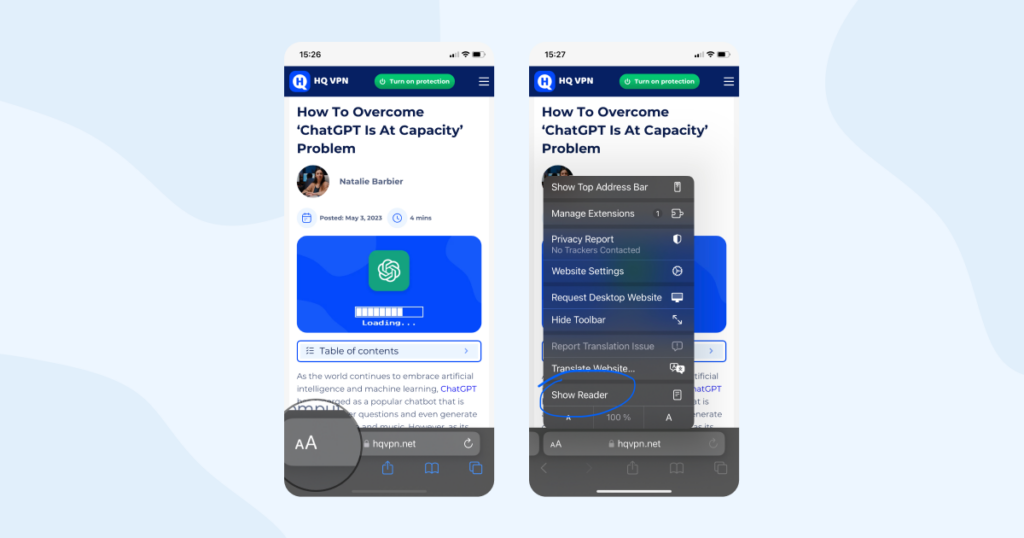
Quickly switch between tabs
If you have multiple tabs open in Safari, you can quickly switch between them by swiping left or right on the address bar. This can save you time and make it easier to navigate between different websites.
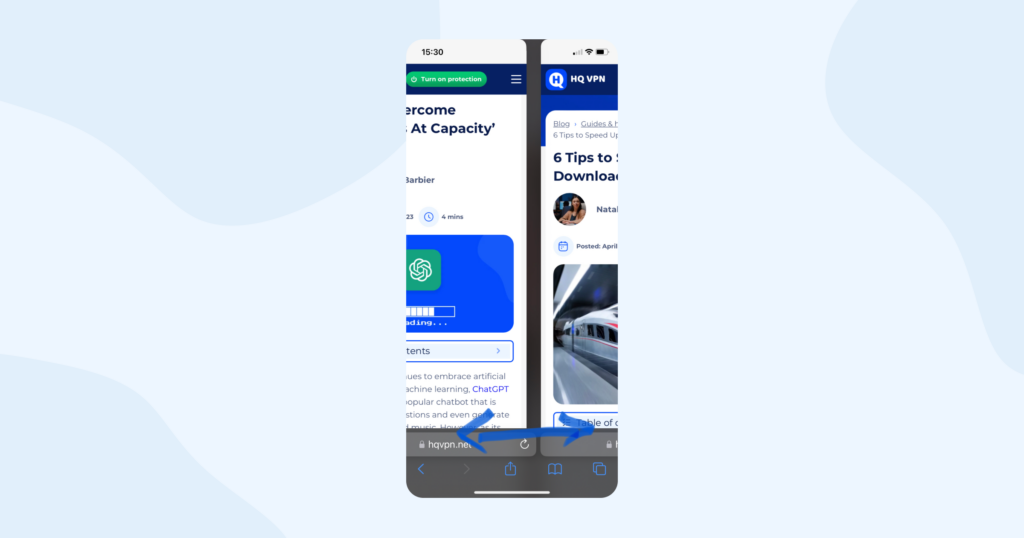
Use private browsing
If you don’t want your browsing history to be saved, you can use Private Browsing mode. To enable Private Browsing, tap on the two squares icon in the bottom-right corner of the screen, then tap on “Private” in the bottom-left corner. This will prevent Safari from saving your browsing history, cookies, and other data.
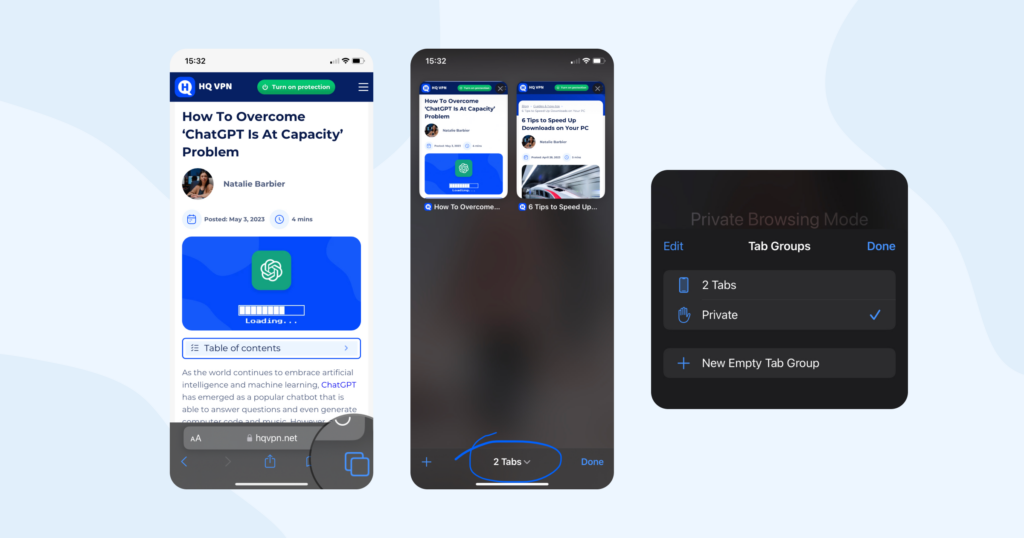
Long-press on links
If you want to open a link in a new tab or add it to your Reading List, you can long-press on the link to bring up a menu of options. From here, you can choose to open the link in a new tab, add it to your Reading List, or copy the link to your clipboard.
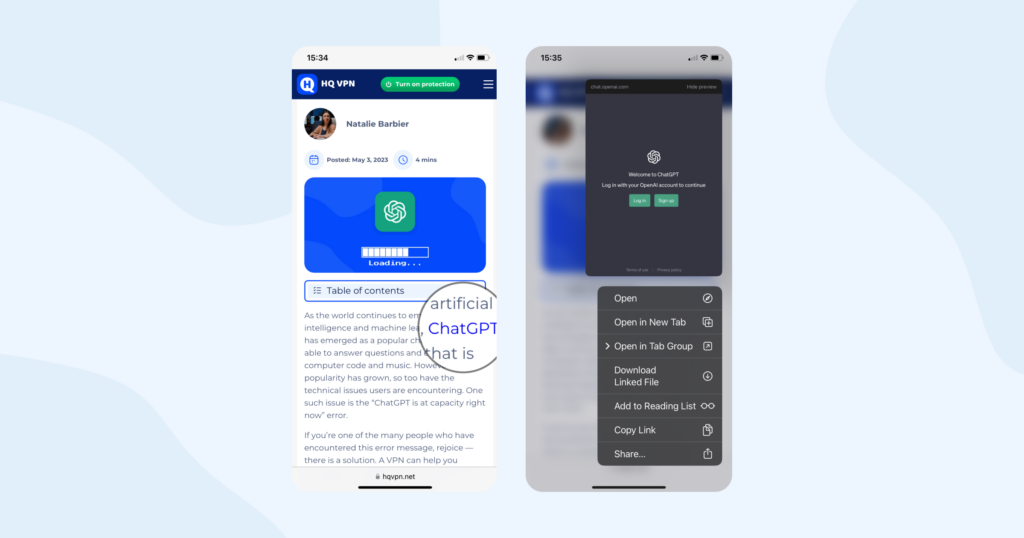
Search for text on a page
If you’re looking for a specific word or phrase on a webpage, you can use Safari’s built-in search feature. Simply type the word or phrase into the address bar, then scroll down to the “On This Page” section. This will highlight all instances of the word or phrase on the current page.
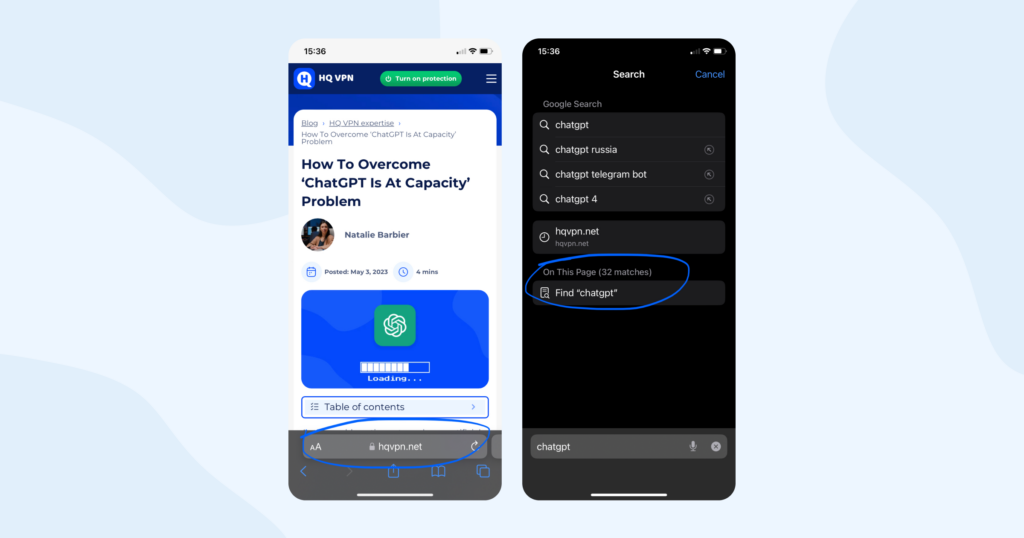
Save web pages for offline viewing
If you’re going to be without an internet connection for a while, you can save web pages for offline viewing. To do this, tap on the “Share” icon in the bottom-center of the screen, then tap on “Add to Reading List.” This will download the web page and make it available for offline viewing later on.
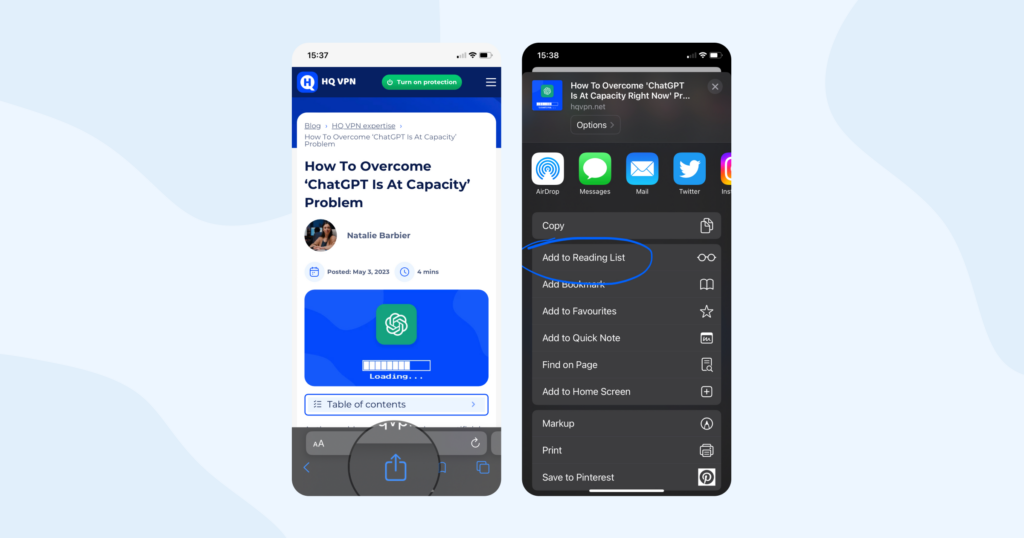
Track down a lost iPhone
Simply open the Find My app on another device, then use Safari to visit icloud.com/find and log in with your Apple ID. You can then track the location of your lost iPhone and even make it play a sound to help you find it!
Google Chrome: user’s tips and tricks
Google Chrome is an incredibly versatile browser, and if you’re using it on your iPhone, there are plenty of ways to get the most out of it. In this section, we’ve rounded up some of the best tips and tricks to help you make the most of Google Chrome.
Use voice search
If you don’t feel like typing out your search query, you can use Chrome’s built-in voice search feature. Simply tap the microphone icon in the search bar and say your search query out loud. Chrome will then display the results of your search.
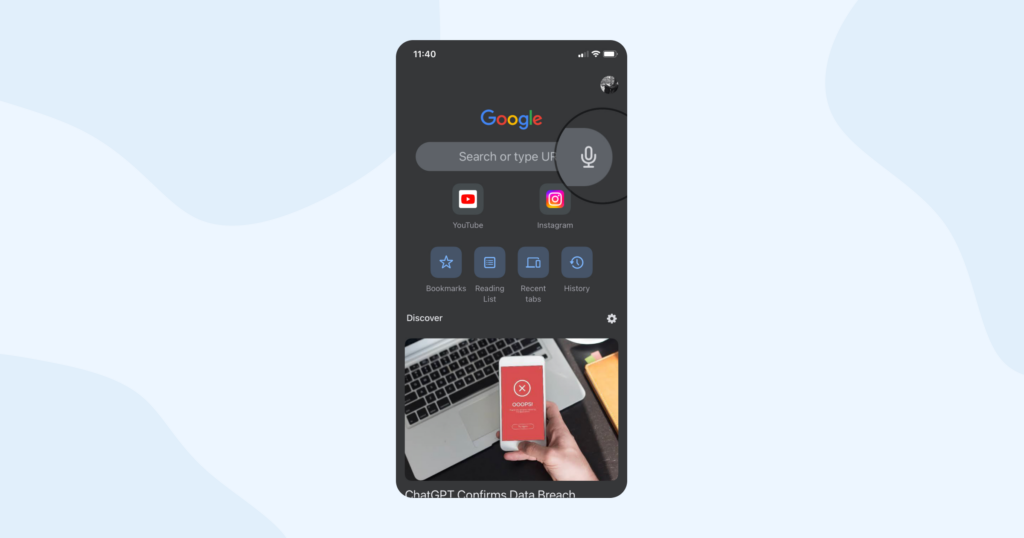
Manage your passwords
Chrome can save your login information for websites and apps, making it easier to log in the next time you visit. To manage your saved passwords, go to Chrome’s settings, select “Passwords”, and make any necessary changes.
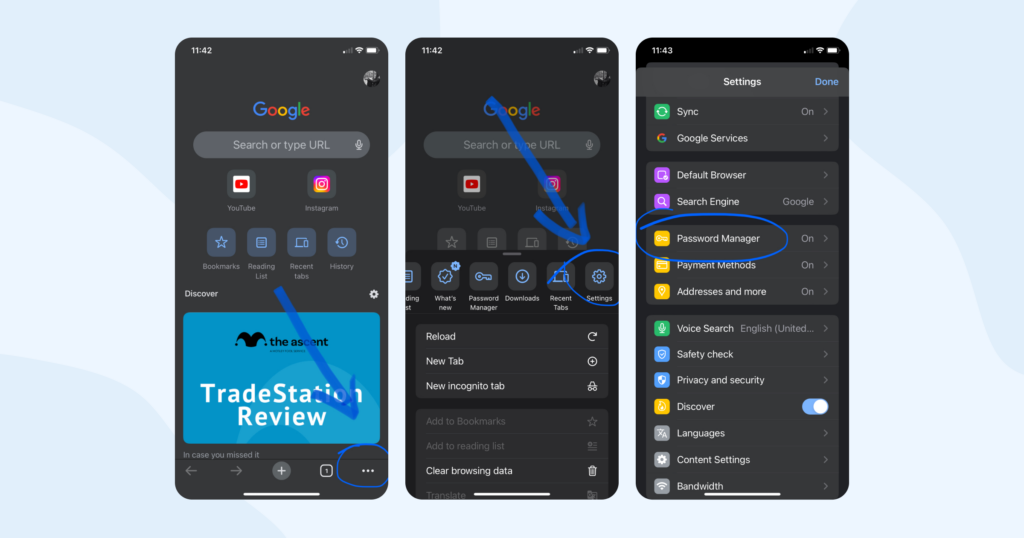
Lock incognito tabs with Face/Touch ID
Enabling Face/Touch ID lock on incognito tabs can help ensure that your private browsing remains private, even if someone else gains access to your phone.
Here’s how to set it up:
- Open Google Chrome on your iPhone.
- Tap on the three-dot icon located in the bottom-right corner of your screen.
- Select “Settings” from the dropdown menu.
- Tap “Privacy” and then “Lock Incognito Tabs.”
- Toggle on the “Touch/Face ID” option.
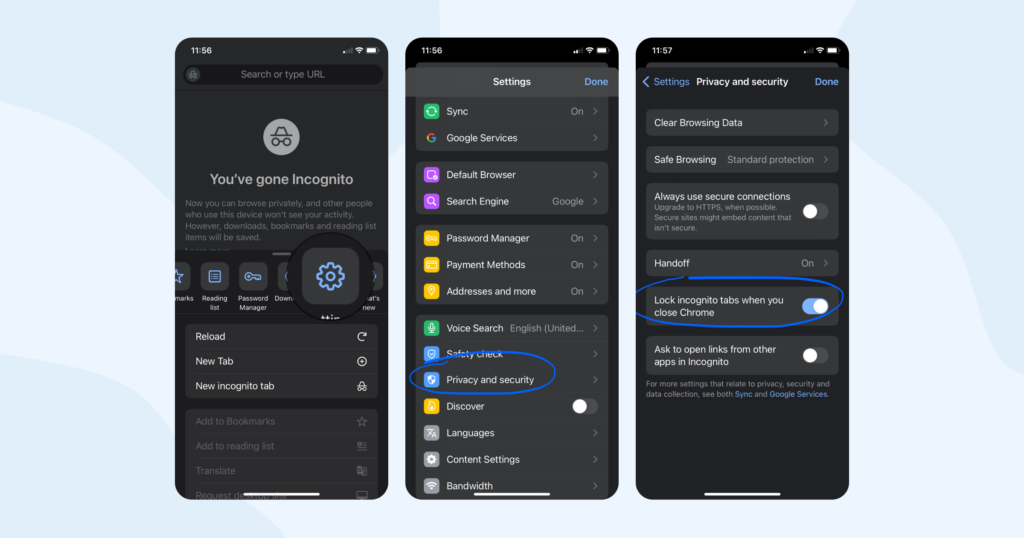
From now on, whenever you open an incognito tab in Google Chrome, you’ll be prompted to authenticate using Touch ID or Face ID. This will help keep your private browsing sessions secure and prevent unauthorized access.
Bottomline
In conclusion, both Safari and Chrome are great browsers for iPhones, and each has its own set of pros and cons. Safari provides a fast, secure, and privacy-focused browsing experience with seamless integration with Apple’s ecosystem. On the other hand, Chrome offers a more customizable browsing experience with a vast selection of extensions and features.
Ultimately, the best browser for you will depend on your personal preferences and priorities. If you value privacy and security, Safari might be the better option for you. But if you prefer a more customizable and feature-rich browsing experience, Chrome could be the way to go.
If you do decide to use Chrome, be sure to check out our article on the best ad-blocking extensions for Chrome. These extensions can help make your browsing experience more pleasant by blocking annoying ads and pop-ups.