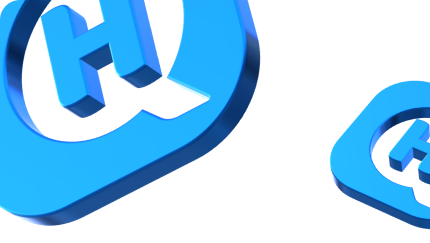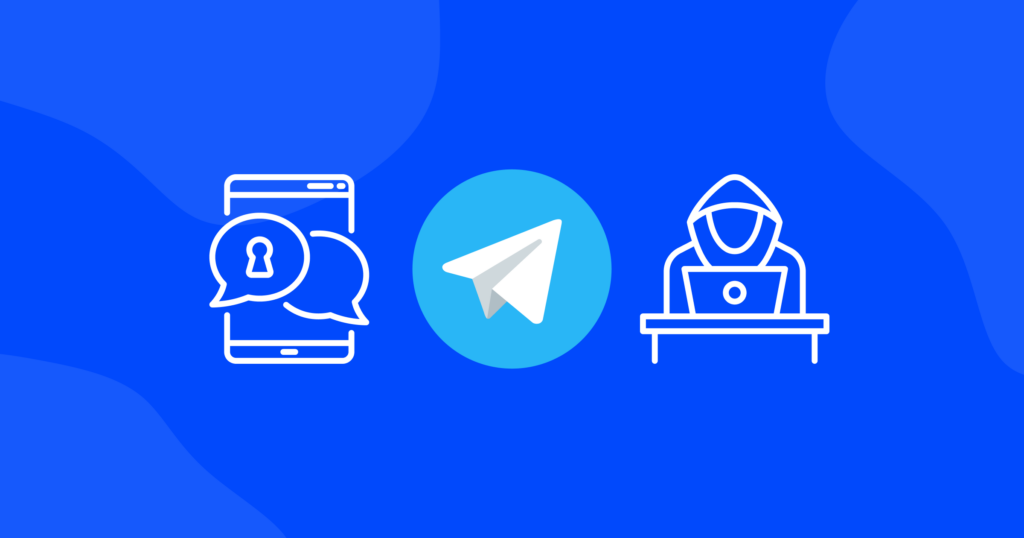

What Is an SSID And Why Do We Need It?
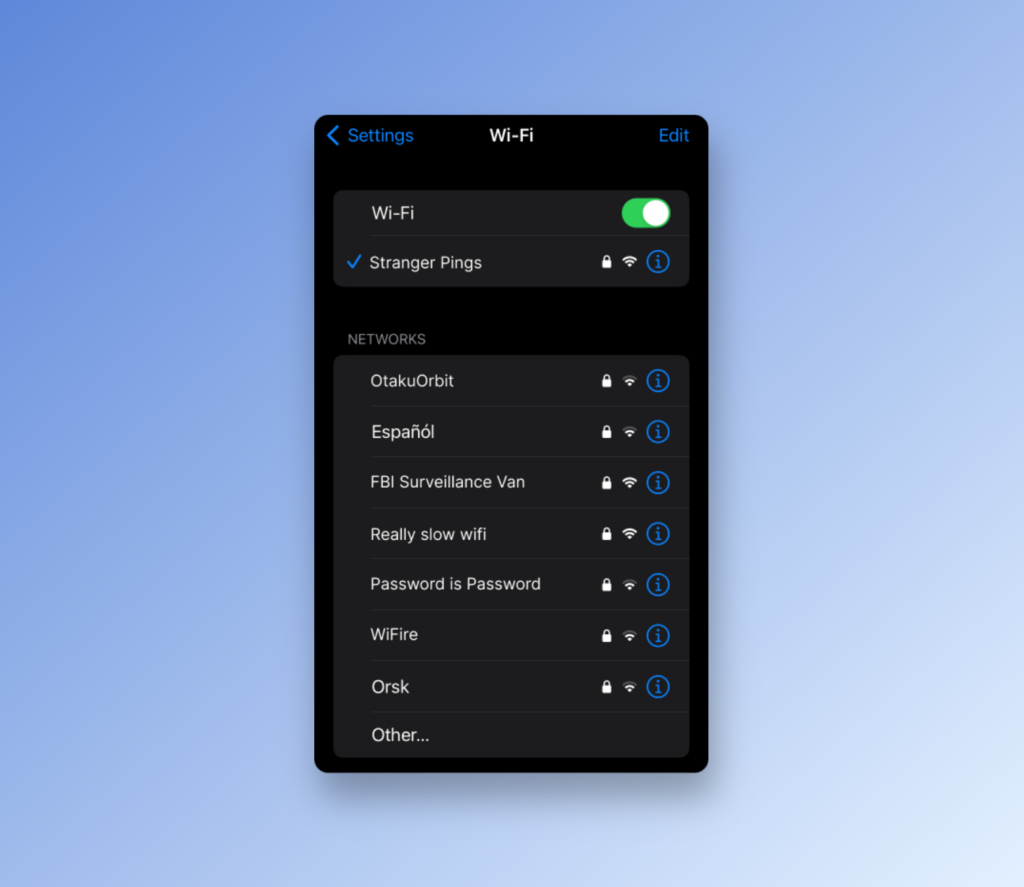
An SSID, or Service Set Identifier, is like a name tag for your Wi-Fi network. It’s what helps you and your devices find and connect to the right network. Have you ever stumbled upon a funny or clever SSID while out and about? For example, “Wi-Fi in the Sky with Diamonds” — a playful reference to the classic Beatles song!
In this post, we’ll explain what SSID numbers are, why they’re important, and how to choose the right one for your network. So, let’s get connected!
What is an SSID?
An SSID (Service Set Identifier) is a unique identifier that represents the name of a wireless local area network (WLAN). It acts as a label for the network and allows devices to connect to the correct network.
When setting up a wireless network, the network administrator can choose any name as the SSID. It is typically a 32-character string and can include letters, numbers, and special characters.
One important aspect to keep in mind is that the SSID number should be unique within the area. If multiple networks have the same SSID, devices may connect to the wrong network, leading to confusion and potential security issues.
Why do we need an SSID?
An SSID is like an address for your Wi-Fi network. Just like how a physical address helps the mailman deliver your letters to the right place, an SSID helps your devices find and connect to the correct Wi-Fi network.
Imagine you’re at a park and there are two ice cream trucks, one named “Sprinkles” and the other named “Sweet Treats.” If you want to enjoy some ice cream, you need to know which truck to go to. The same goes for Wi-Fi networks — if you have multiple networks available, you need to know which one to connect to, and that’s where the SSID comes in! It acts as the unique identifier for the network, so you and your devices can find and connect to the right one every time.
How to find my SSID?
Finding your SSID is a piece of cake! Just follow these simple steps:
- On a Windows computer: Click the Wi-Fi icon in the bottom right corner of your screen, then click on “Network Settings.” Look for “Wi-Fi” and you’ll see your SSID under “Network name.”
- On a Mac: Click the Wi-Fi icon in the top right corner of your screen and select “Open Network Preferences.” Look for “Wi-Fi” and you’ll see your SSID next to “Network Name.”
- On a smartphone: Go to your device’s “Settings,” then “Wi-Fi.” You’ll see a list of available networks, and your device should be connected to your network. The name of the network (the SSID) will be displayed at the top of the screen.
Is there a point in hiding my SSID?
Hiding your SSID is a common practice among Wi-Fi users, but it’s important to understand its limitations. Hiding your SSID means that your network won’t be broadcasted and won’t show up in the list of available networks when others are searching for Wi-Fi connections.
While hiding your SSID might make it harder for others to find your network, it won’t provide any substantial security. There are many tools and methods that can be used to uncover hidden SSIDs, so it’s not a foolproof method for keeping your network secure.
It’s always recommended to use strong passwords, regularly update your router firmware, and implement other security measures like using a VPN to keep your network protected.
In conclusion, hiding your SSID is a personal choice, but it shouldn’t be relied upon as a primary method for securing your network.
How can I change my SSID?
Changing your SSID, or network name is not a rocket-science-level task. In fact, it’s a quick and simple process. If your current SSID is generic or inappropriate, you can easily change it to something that better reflects you and your network.
Here’s how to change your SSID on different operating systems.
Windows
- Click on the Windows logo in the bottom left corner of your screen
- Type “Control Panel” in the search bar and click on the Control Panel icon
- Click on “Network and Sharing Center”
- Click on “Change adapter settings”
- Right-click on your Wi-Fi adapter and select “Properties”
- Click on “Configure”
- Go to the “Advanced” tab and select the “Network Name (SSID)” option
- Change the name to your desired SSID and click “OK”
macOS
- Click on the Apple logo in the top left corner of your screen
- Select “System Preferences”
- Click on “Network”
- Select your Wi-Fi network and click on “Advanced”
- Go to the “Wi-Fi” tab
- Change the name next to “Network Name” to your desired SSID
Android
- Go to your device’s “Settings”
- Select “Wi-Fi”
- Tap and hold on your Wi-Fi network name
- Select “Modify Network”
- Change the name in the “Network Name (SSID)” field to your desired SSID
iOS
- Go to “Settings”
- Tap on “Wi-Fi”
- Tap on the “i” next to your Wi-Fi network name
- Change the name in the “Name” field to your desired SSID
Voila! You’ve now changed your SSID and given your network a new identity. Just remember, changing your SSID won’t make you faster, stronger, or give you x-ray vision (yet). But, it’ll make your network easier to identify, and that’s pretty cool.
What should I do if there are multiple Wi-Fi networks with the same SSID?
Encountering multiple Wi-Fi networks with the same SSID can sure be a bit confusing.
It is not an issue as long as your device remains connected. However, if it disconnects and tries to reconnect, it can cause confusion because it will automatically connect to the network with the strongest signal.
If the networks have different passwords, your device won’t be able to connect and the issue is resolved. But if the networks don’t have passwords, your device may accidentally connect to a different network, potentially exposing your internet traffic and personal information to unauthorized individuals who could steal your passwords, credit card information, and other sensitive data.
So, don’t leave things to chance, and avoid using the auto-connect feature on Wi-Fi. It’s like playing a game of “Russian Roulette” with your device’s security. Instead, manually choose the right network and keep our devices safe from any unwanted cyber visitors. That way, you can enjoy your online adventures without any hiccups!
How to choose a good name for my SSID?
Choosing a good name for your Wi-Fi network’s SSID can be more important than you think. After all, it’s the first thing your neighbors see when they’re searching for a network to join. And who wants to be known as “MrRobot69” in the neighborhood?
Here are a few tips to help you pick a memorable, yet professional, name for your SSID:
- Keep it short and sweet: Avoid long, complicated names that take forever to type. A name like “TheSmiths” is much easier to remember than “SmithFamilyHomeNetwork123”.
- Be creative: Your SSID is a chance to show off your personality. A fun and quirky name like “BinaryBrew” or “CyberCafe” is much more interesting than “NETGEAR13”.
- Avoid personal information: No need to broadcast your full name, address, or phone number to the world. Stick to something simple and generic.
- Stay away from negative words or phrases: Nobody wants to connect to a network named “VirusCentral” or “NotSecure”. Keep it positive, folks!
Conclusion
Changing your SSID is a quick and easy way to personalize your network and let your neighbors know that you’re a tech-savvy individual with a great sense of humor.
However, it’s important to remember that changing your SSID alone is not enough to ensure your network’s security. For maximum protection, it’s crucial to take other precautions like using a VPN and strong passwords.
Keep these tips in mind, and you’ll be well on your way to a secure and personalized online experience!