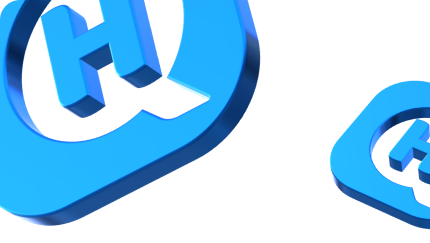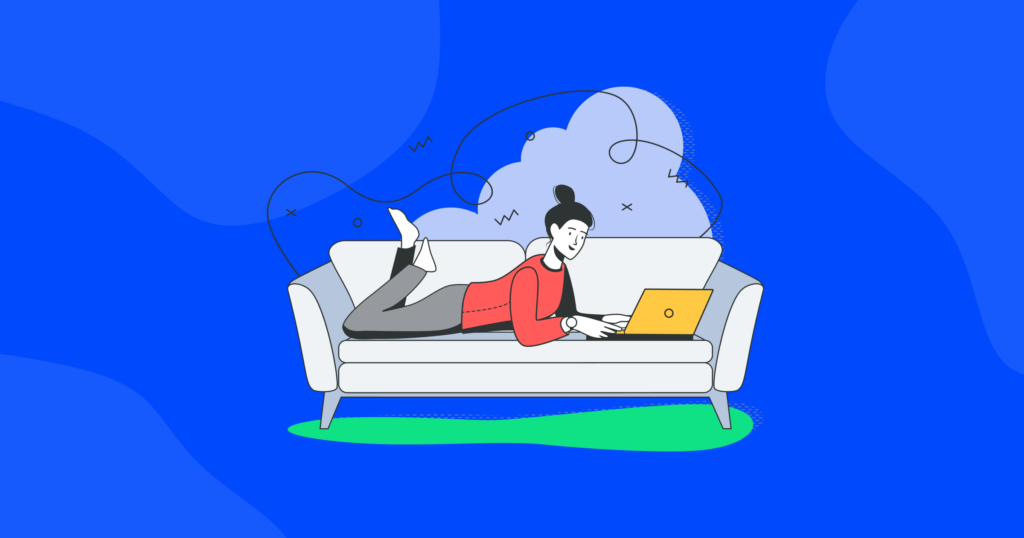

Quick Guide On How to Turn Off Restricted Mode On Youtube
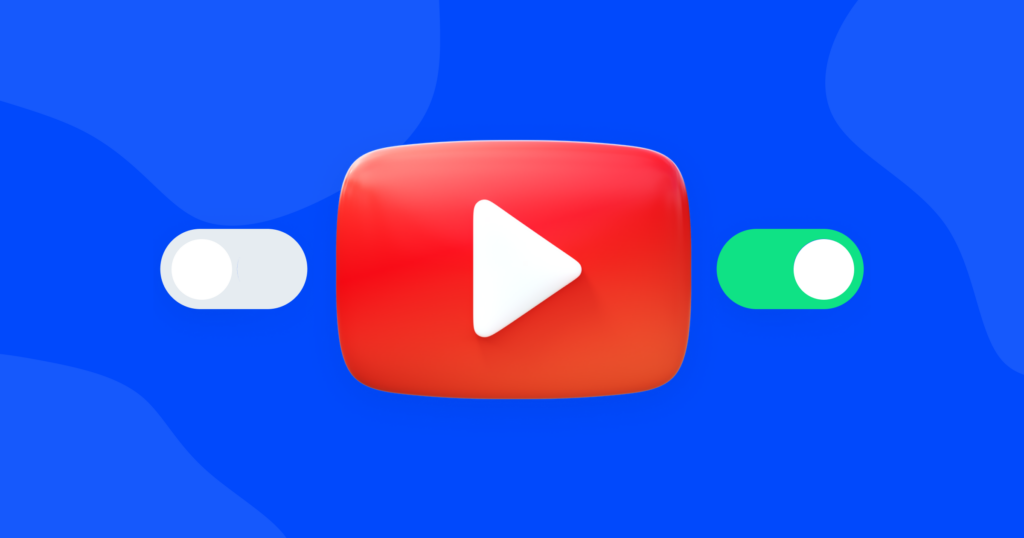
If you’ve ever encountered restricted mode on the platform and found yourself searching for a solution, you’re in the right place. In this guide, we’ll show you the simple steps to turn off restricted mode on YouTube, giving you access to a wider range of content. Let’s get straight to it and unleash the power of YouTube at your fingertips.
What is restricted mode on Youtube?
Restricted mode on YouTube is a feature designed to provide a safer viewing experience by filtering out potentially mature or inappropriate content. When activated, it blocks videos that may contain explicit language, violence, or adult themes.
Restricted mode is primarily intended for younger audiences, educational environments, or individuals who prefer a more controlled content environment. However, it’s important to note that restricted mode isn’t perfect and may occasionally filter out videos that are appropriate. If you’re looking to access a wider range of content, turning off restricted mode is the way to go.
How to turn off Youtube restricted mode?
Turning off restricted mode on YouTube is a pretty straightforward process. Just follow these simple steps.
Open YouTube. Launch the YouTube app or go to the YouTube website on your computer.
Sign in to your account. If you’re not already signed in, click on the “Sign In” button and enter your credentials to log in to your YouTube account.
Access your account settings. Once signed in, locate your profile picture or avatar in the top right corner of the screen. Click on it to open a dropdown menu, then select “Settings.”

Turn off restricted mode. See a toggle switch? If the switch is gray or shows “On,” it means restricted mode is currently enabled. Simply click on the switch to turn it off. The switch should turn white or show “Off” when disabled.
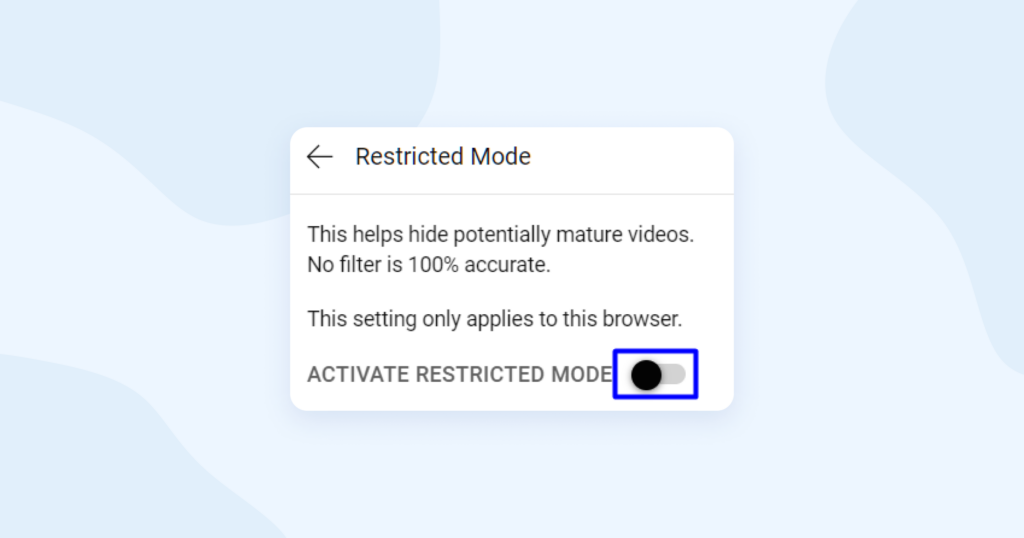
Remember that restricted mode is tied to your account, so you’ll need to repeat these steps on each device or browser where you want to disable it.
How to lock restricted mode?
While we just discussed how to turn off restricted mode on YouTube, there are situations where you might want to lock it, especially for younger viewers or in educational settings. Locking restricted mode ensures a safer viewing experience by preventing it from being easily turned off.
Here’s how you can lock restricted mode on YouTube.
Access your account settings. Click on your profile picture or avatar in the top right corner of the screen. A dropdown menu will appear, and you need to find the “Restricted Mode” option. Click on it to access the restricted mode settings.
Lock restricted mode. On the restricted mode settings page, you’ll notice a toggle switch. If the switch is white or shows “Off,” it means restricted mode is currently disabled. Click on the switch to turn it on. Then click on the “Lock Restricted Mode on this browser” option.
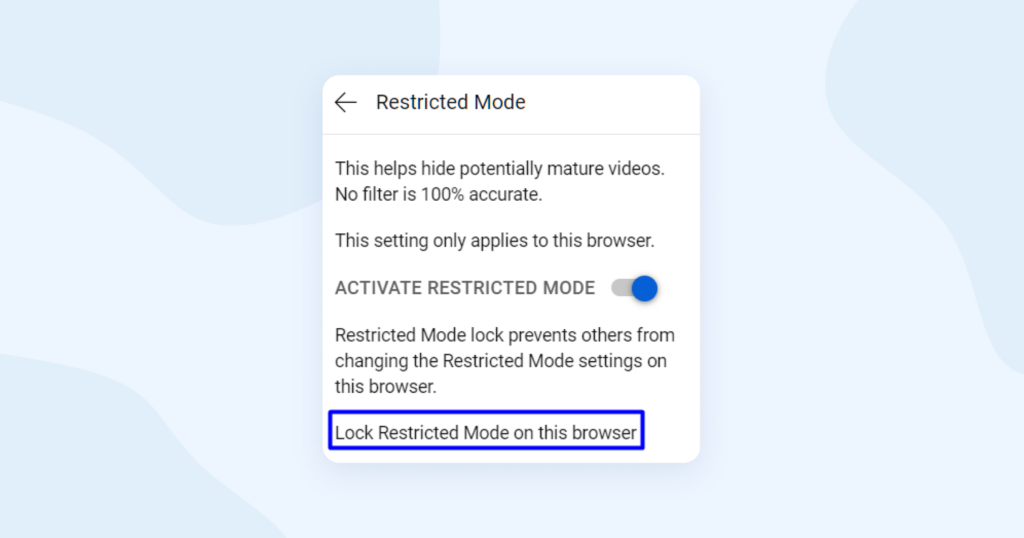
Confirm your credentials. The next step will require inputting your Google login details once again. As long as you are the only one with access to your Google password, no other user utilizing the browser can turn off Restricted Mode.
By locking restricted mode, you ensure that it remains enabled, providing a safer environment for viewers. This prevents unauthorized users from easily disabling it and helps maintain the intended content filtering. Remember to keep your password secure and make sure to inform trusted individuals who need access to your account.
How to get around YouTube restrictions using VPN?
If you find yourself facing YouTube restrictions, such as network-wide blocks or limited access due to keyword filters, a VPN can be a helpful solution. By using a VPN you can bypass certain restrictions and regain access to YouTube content.
When you connect to a VPN server through HQ VPN, your internet data is encrypted and routed through the server before reaching the rest of the internet. This means that while you’re using a potentially restricted network, such as a university’s Wi-Fi, the network administrator won’t be able to monitor the specific pages you visit or the keywords you search for.
It’s important to note that a VPN does not guarantee the ability to bypass YouTube’s Restricted Mode settings. However, a VPN can be useful in situations where network-wide blocks or keyword filters are preventing access to YouTube altogether. By encrypting your data and routing it through a VPN server, you may be able to overcome certain restrictions and enjoy a more open YouTube experience.
If you’re also interested in expanding your streaming options, we recommend checking out our blog post on how to unblock restricted content on Netflix. Discover methods to bypass geographical restrictions and access a wider range of shows and movies.