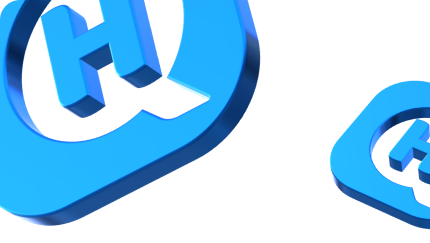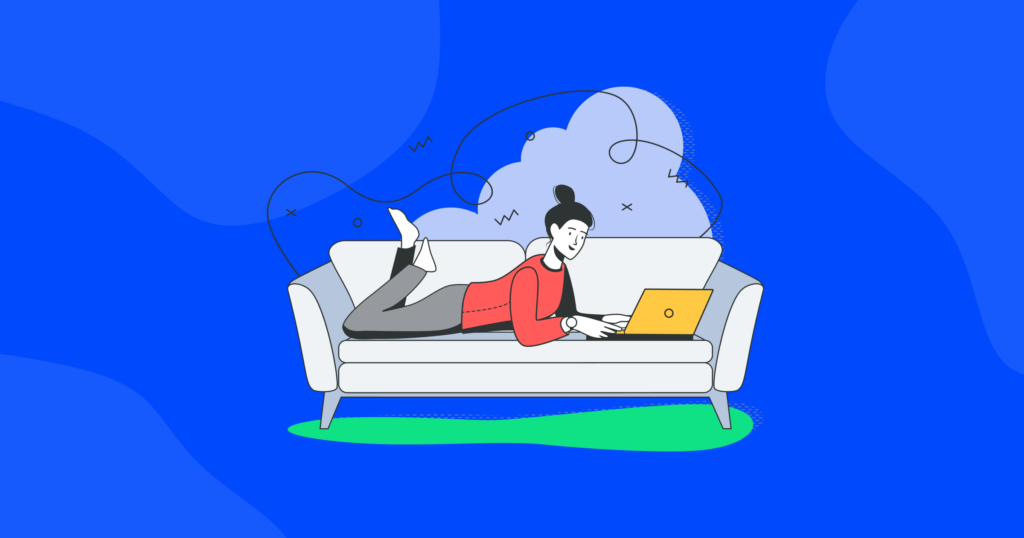

Surfing Incognito: How to Turn On Private Browsing on Your iPhone

When it comes to safeguarding your sensitive information, knowing how to enable and disable private browsing on your iPhone is a must.
In this article, we’ll walk you through the simple steps to activate and deactivate this stealthy mode, ensuring your browsing history remains incognito. No more leaving behind digital footprints or worrying about your browsing history.
Let’s dive right in and master the art of undercover web surfing on your iPhone.
How to turn on private browsing on iPhone or iPad
Whether you want to keep your search history under wraps or protect your personal information, enabling private browsing mode is very easy. Here’s what you need to do.
Launch Safari. Locate the Safari icon on your home screen and tap on it to open the Safari browser.
Access the tab switcher. At the bottom right corner of the Safari browser, you’ll find an icon resembling two overlapping squares. Tap on it to access the Tab Switcher.
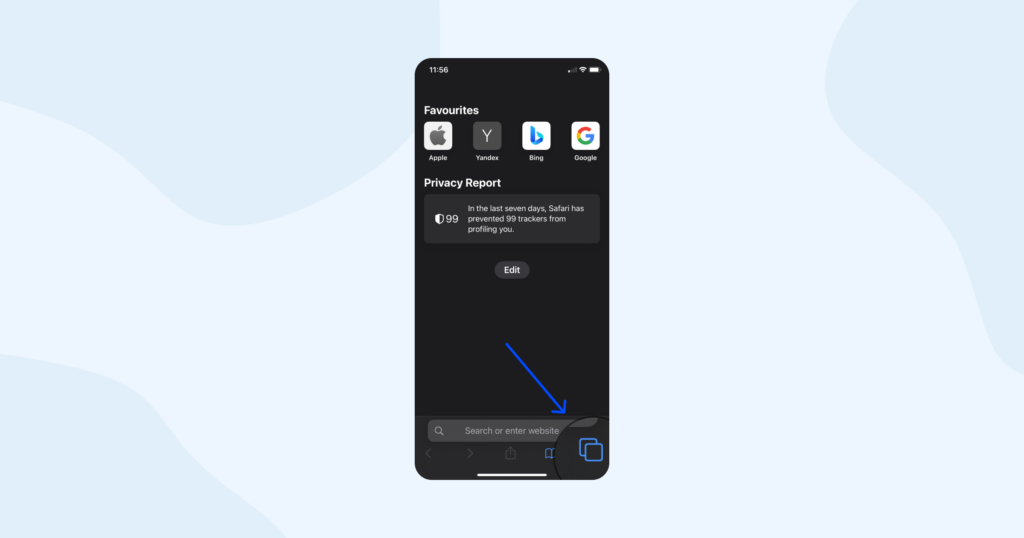
Enable private browsing. In the Tab Switcher view, you’ll see a “Private” option at the bottom left corner of the screen. Tap on it to enable private browsing mode. A new private browsing tab will open, indicated by a dark interface.
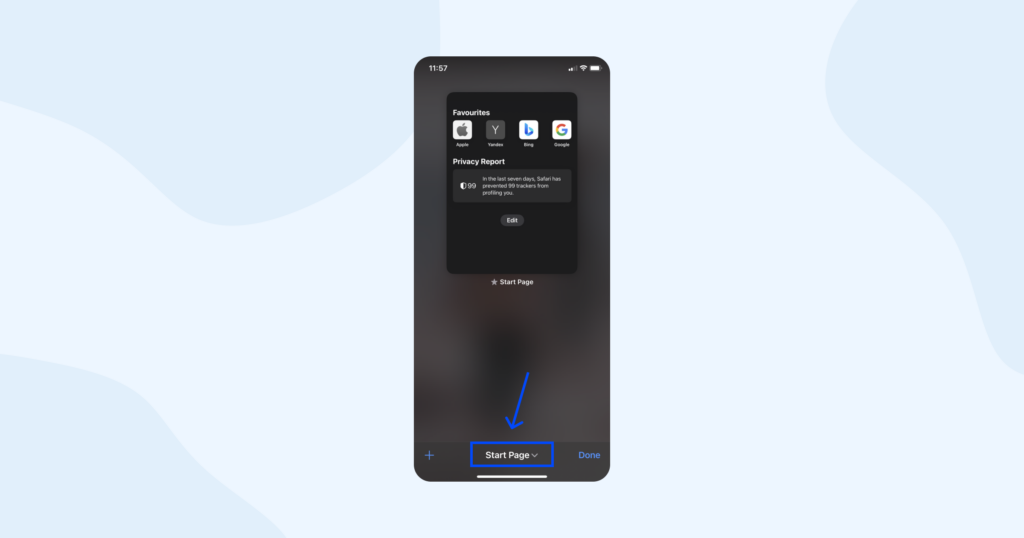
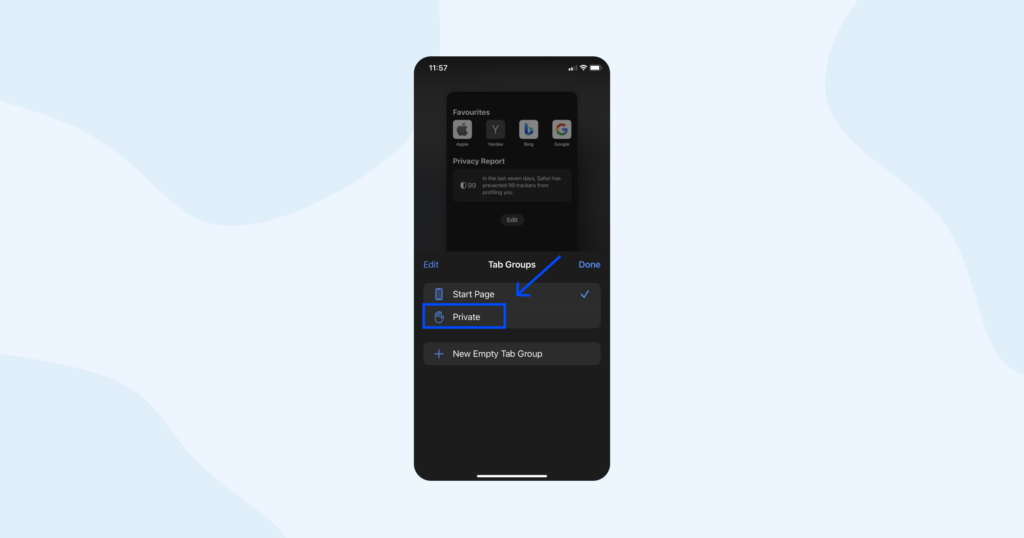
To open additional private tabs, tap the “+” icon at the bottom right corner of the Safari browser while in private browsing mode. Each new tab opened this way will also be in private browsing mode.
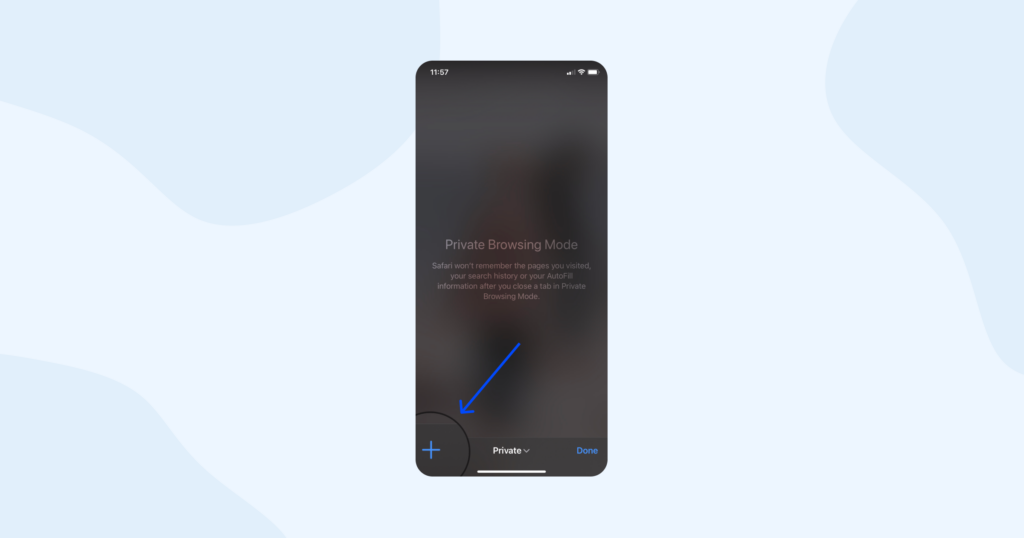
Disable private browsing. To exit private browsing mode, follow the same steps mentioned earlier to access the tab switcher. Then, tap on “Private” again to disable private browsing. Your Safari browser will return to regular browsing mode.
Private browsing mode on iPhone: what does it do exactly?
Private browsing mode, also known as the incognito mode or private mode, is a feature available on most modern web browsers, including Safari on iPhone. While private browsing offers increased privacy compared to regular browsing, it’s important to understand its limitations and how it affects your online activities.
Let’s dive into the mechanics behind private browsing on iPhone and address some common questions about its privacy and safety.
What happens when a user enables private browsing?
When you enable private browsing mode on your iPhone, several things happen. Or, perhaps, it would be more accurate to say some things do not happen.
- The browser does not save your browsing history. This means the websites you visit during the private browsing session will not be recorded or appear in your browsing history.
- Cookies are not saved. Cookies, which are small pieces of data stored by websites on your device, are not saved. This means that websites cannot use cookies to track your activity or store information about your session.
- Autofill disabled. Auto-filled information, such as saved usernames, passwords, and form data, is not available in private browsing mode. This ensures that sensitive information won’t be stored or suggested while you browse.
- Private browsing implies a separate browsing session. Private browsing runs in a separate session from your regular browsing. This means any changes you make, such as logging into a website or adjusting settings, won’t carry over to your regular browsing session.
Is private browsing really that private?
While private browsing offers increased privacy, it’s essential to understand its limitations.
- Private browsing does not hide your online activities from your ISP. They can still see the websites you visit, even if your browsing history is not stored locally on your device.
- Private browsing does not prevent websites from tracking your IP address, which can be used to identify and monitor your online activities.
- Files you download and bookmarks you save during a private browsing session will still be visible on your device after the session ends.
- Private browsing does not protect against other forms of tracking, such as keyloggers or spyware installed on your device.
Is private browsing safe?
Private browsing is designed to offer a safer browsing experience in terms of privacy, but it doesn’t provide comprehensive security against all threats. It doesn’t protect you from malware, phishing attacks, or other online risks. To ensure your overall online safety, it’s essential to follow best practices like keeping your device and apps up to date, using strong and unique passwords, and being cautious about the websites you visit and the files you download.
Beyond incognito mode: ways to get more privacy
If you’re looking to enhance your privacy beyond private browsing mode on your iPhone, there are a few additional measures you can take. Here are two popular options worth considering:
Use a VPN
A VPN encrypts your internet traffic and routes it through a secure server, masking your IP address and making it challenging for anyone to monitor or intercept your data. This helps protect your online activities from prying eyes, including your ISP and potential eavesdroppers. By using a VPN, you can browse the internet with an added layer of protection, especially when connected to public Wi-Fi networks.
Install the HQ VPN app on your iPhone and enjoy enhanced privacy, browse the web more anonymously, and even access geo-restricted content.
Private browsers
While Safari’s private browsing mode provides some privacy benefits, you can explore alternative browsers explicitly designed with privacy in mind. One popular option is DuckDuckGo Privacy Browser, available as a free app on the App Store. DuckDuckGo not only offers private browsing functionality but also blocks website trackers, enforces encrypted connections, and provides a privacy dashboard that rates website privacy practices. It can be a valuable tool for those seeking enhanced privacy while browsing on their iPhones.
You can significantly strengthen your privacy safeguards by combining a VPN with a privacy-focused browser like DuckDuckGo. These additional measures help protect your online identity, prevent tracking, and add an extra layer of anonymity to your browsing activities.
Wrapping up
Since you now know how to turn on private browsing on your iPhone, you can browse the web with increased privacy and peace of mind.
But remember, private browsing prevents your browser from storing your history, cookies, and autofill data, but it’s not a foolproof solution for complete anonymity or protection against all online threats.
Consider combining private browsing with a VPN and privacy-focused browsers for a comprehensive approach to safeguarding your online activities.