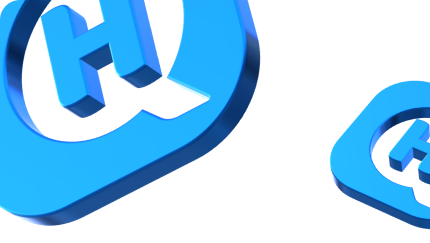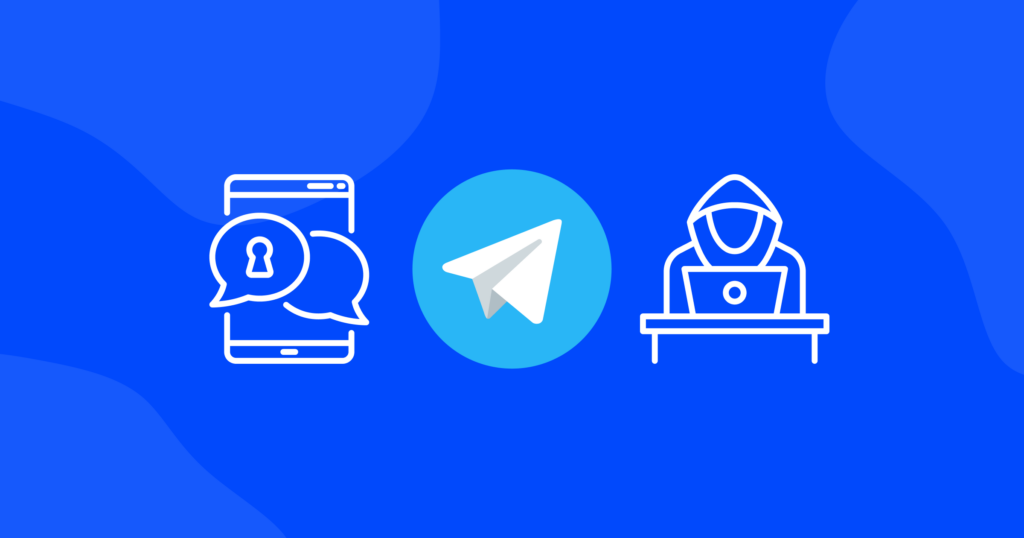

Understanding Website Cookies: What They Do and How They Can Affect Your Privacy
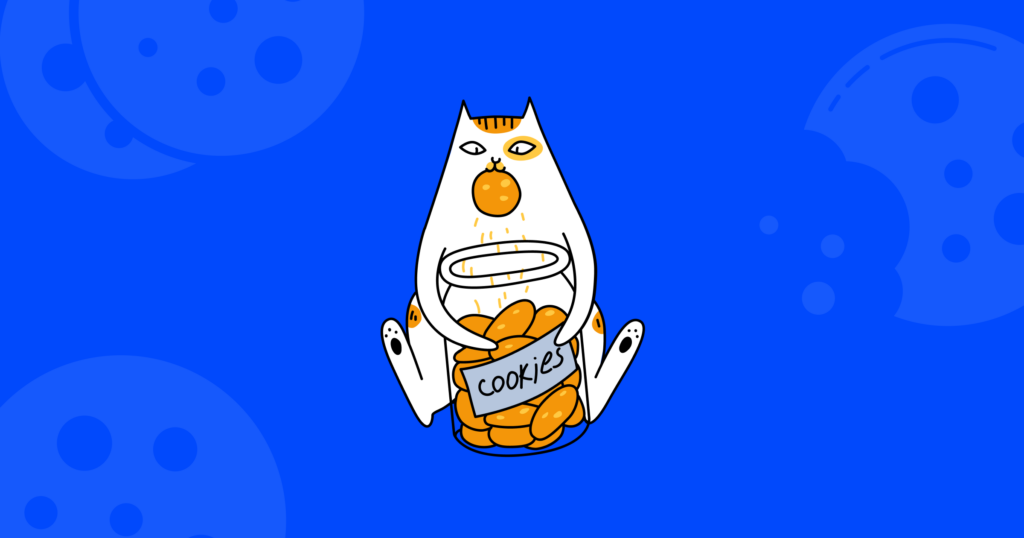
Have you ever wondered why do you have to accept cookies on almost every website? Is it even safe to accept cookies? What is this “cookie” thing anyway and why everyone on the internet is so obsessed with it?
In this article, we’ll take a closer look at what website cookies are, how they work, whether they are safe to accept, and what you can do to delete them from a specific website.
What are cookies?
Cookies are small files that are created by websites you visit and stored on your computer or mobile device. They contain information such as your website preferences, login details, and other browsing data that help the website remember you and improve your experience.
For example, when you visit an online store and add items to your cart, cookies remember what you’ve added so that the items remain in your cart when you come back later. Or, when you log in to a website, cookies remember your username and password so you don’t have to enter them every time you visit the site.
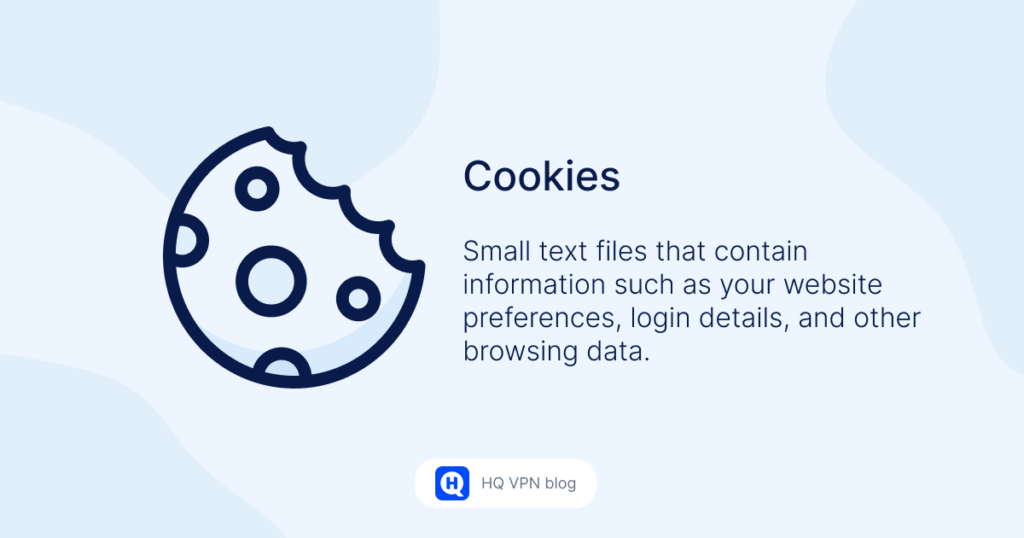
However, some cookies can also be used to track your online activities and collect personal information, which raises privacy concerns. It’s important to understand the different types of cookies and how they can be used so that you can take steps to protect your privacy while browsing the web.
Types of cookies
There are several types of website cookies, each with a different purpose and level of privacy impact. Here are the main types of cookies you should know about.
Session cookies
These are temporary cookies that are created when you visit a website and are deleted when you close your browser. They help websites remember your actions during a single browsing session, such as the items you added to your cart or your login status.
Persistent cookies
These cookies are stored on your computer even after you close your browser. They can remember your preferences and actions across multiple browsing sessions, such as your language preference or the fact that you’re logged in.
First-party cookies
These are created by the website you’re visiting and can only be accessed by that website. They are typically used to remember your preferences and provide personalized content.
Third-party cookies
These are created by a domain other than the one you’re visiting and can be accessed by multiple websites. They are often used for advertising purposes, such as tracking your online activities and displaying targeted ads.
Secure cookies
These are encrypted cookies that can only be transmitted over an encrypted connection. They are used to store sensitive information, such as your login credentials or financial details.
HttpOnly cookies
Type of cookies that can only be accessed by the website that created them and not by JavaScript code running on other websites. This makes them more secure because it prevents cross-site scripting attacks, where an attacker injects malicious code into a website to steal information from a user.
In simpler terms, HttpOnly cookies are like secret cookies that can only be read by the website that made them, and not by any other websites or sneaky hackers trying to steal your information.
What are cookies used for?
Website cookies are used for a variety of functions that help improve your browsing experience and make websites work more efficiently. Here are some of the main functions cookies perform.
Personalization
Cookies can remember your preferences, such as your language preference, font size, and layout settings, and provide personalized content based on your past interactions with the website.
User authentication
Cookies can help websites remember that you’re logged in, so you don’t have to enter your login credentials every time you visit the site.
Shopping cart
Cookies can remember the items you’ve added to your shopping cart, so you can continue shopping without losing your progress.
Analytics
Cookies can be used to track your browsing behavior and provide anonymous data that helps website owners improve their site’s performance and user experience.
Advertising
Cookies can track your online activities and provide targeted advertising based on your interests and preferences.
Should I accept all cookies on every website?
While it’s generally safe to accept cookies from reputable websites, it’s important to understand that not all cookies are created equal. Some cookies can be used to track your online activities and collect personal information without your consent, which can raise privacy concerns.
So, should you accept all cookies on every website? The answer is no. You should be selective about which cookies you accept and only allow those that are necessary for the website to function properly. For example, you may want to accept cookies that remember your shopping cart or your login credentials, but you may choose to block cookies that are used for advertising or tracking purposes.
Many web browsers allow you to control which cookies you accept and which ones you block. You can also use browser extensions and privacy tools such as Privacy Badger, Ghostery, or DuckDuckGo Privacy Essentials that can help you manage cookies and protect your online privacy. Check out our post about adblocking browser extensions that can not only help you keep annoying popup ads at bay but also deal with website cookies.
Is accepting cookies safe?
Accepting cookies is generally safe, but there are some potential pitfalls to accepting all cookies.
First, some cookies can be used to track your online activities and collect personal information without your consent. If you accept all cookies, you may be allowing websites to collect more information than you are comfortable with, which can put your personal information at risk.
Second, accepting cookies can also lead to a slower browsing experience. Websites can store large amounts of data in cookies, and accepting too many cookies can slow down your browser’s performance and cause pages to load more slowly.
Finally, accepting all cookies can also lead to more targeted advertising. Advertisers use cookies to track your online behavior and provide targeted advertising based on your interests and preferences. While some people may find this helpful, others may find it invasive and intrusive.
By being mindful of your cookie settings and taking steps to manage your online privacy, you can help protect your personal information and enjoy a smoother browsing experience.
Which cookies are safe to accept?
Manage cookies or accept all — usually, those are the two options we’re given when a ‘cookie’ notification pops up on a website. If accepting all is not a very safe option, then how are we supposed to manage them? Here are some tips that will help you sort it out.
Be selective
It’s safe to accept cookies that are required for website functionality, such as session cookies that keep you logged in or remember items in your shopping cart.
When prompted to accept cookies on a website, take a moment to review the options. Here’s the list of examples of first-party cookies that are generally safe to accept:
- Session or temporary cookies that only last for the duration of your visit.
- Authentication cookies that save your login information and keep you logged in.
- User preference cookies that remember your settings on a website.
- Shopping cart cookies that track items in your shopping cart.
- Security cookies that help protect your account and data.
Limit third-party cookies
Third-party cookies are created by websites other than the one you are currently visiting and can be used for tracking and advertising purposes. Limiting third-party cookies can help protect your privacy. Most browsers have the option to block or limit third-party cookies.
Delete cookies regularly
Regularly deleting cookies can help reduce the risk of your personal information being tracked and collected over time. Most browsers have the option to clear cookies, and you can also use browser extensions and privacy tools to automatically delete cookies.
Use private browsing mode
Many browsers have a private browsing mode that does not save cookies, browsing history, or other data. This can be a good option if you’re using a public computer or want to keep your browsing history private.
Use cookie management tools
Some browsers and privacy tools have options to manage cookies, such as allowing you to selectively delete or block cookies from certain websites.
How to clear all cookies?
If you are tired of websites remembering your every move deleting cookies is the way to go. Whether it’s that online store you visited or a social media platform, you’ll learn how to tidy up your digital tracks and take charge of your browsing data. Just follow these simple steps.
Open your web browser. Launch the web browser you use to surf the internet. It could be Chrome, Firefox, Safari, or any other browser of your choice. We’ll be using Google Chrome to illustrate the steps.
Access browser settings. Look for the menu icon, typically represented by three vertical dots or horizontal lines located in the top-right or top-left corner of the browser window. Click on it to open the browser menu.
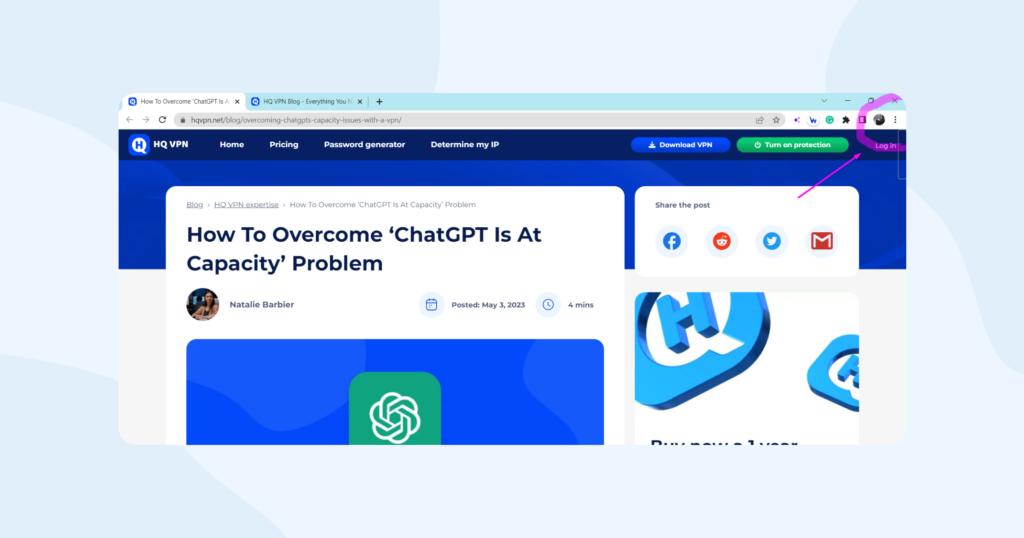
Find the “Settings” or “Preferences” option. In the browser menu, locate the option that says “Settings” or “Preferences” and click on it. This will take you to the browser’s settings page.
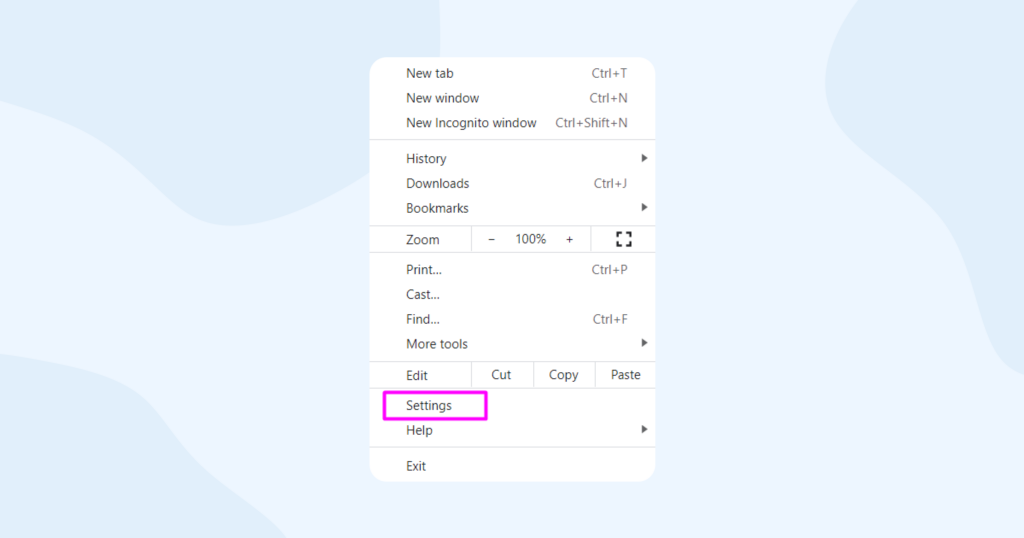
Locate the “Privacy & security” section. Within the browser settings, you should see a section labeled “Privacy & security” or something similar. Click on it to access privacy-related options.
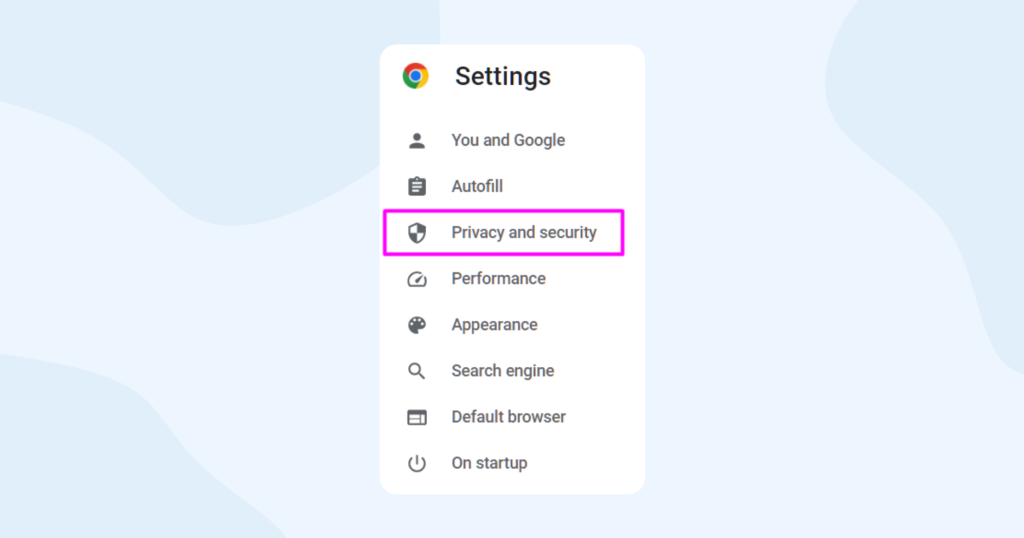
Find the “Cookies” settings. Look for the “Clear browsing data” option within the “Privacy & security” section and click on it.
N.B. If you click on “Third-party cookies”, you can block third-party cookies completely for all websites.
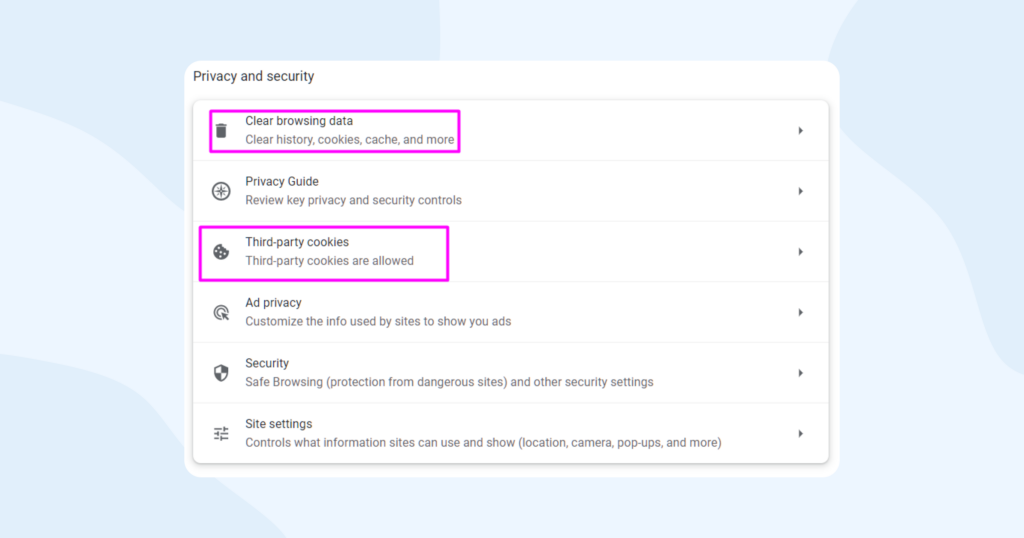
Delete cookies. In the “Clear all browsing data” section find the option named “Cookies and other site data”. Choose it and also choose a preferred time range: for example, you can clear all cookies for the last 7 days/24 hours/1 hour, etc.
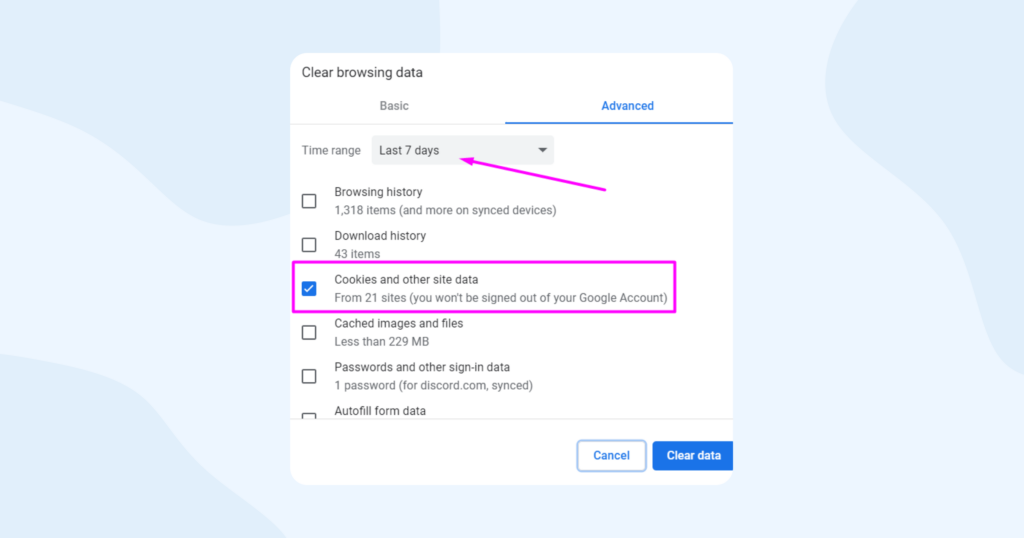
Refresh or restart. After deleting the cookies, you can refresh the page or restart your browser for the changes to take effect.
How to delete cookies from a specific website?
If you want to clear cookies from a particular website, there’s a quick and easy way to do that.
Access browser settings. Look for the menu icon, typically represented by three vertical dots or horizontal lines located in the top-right or top-left corner of the browser window. Click on it to open the browser menu.
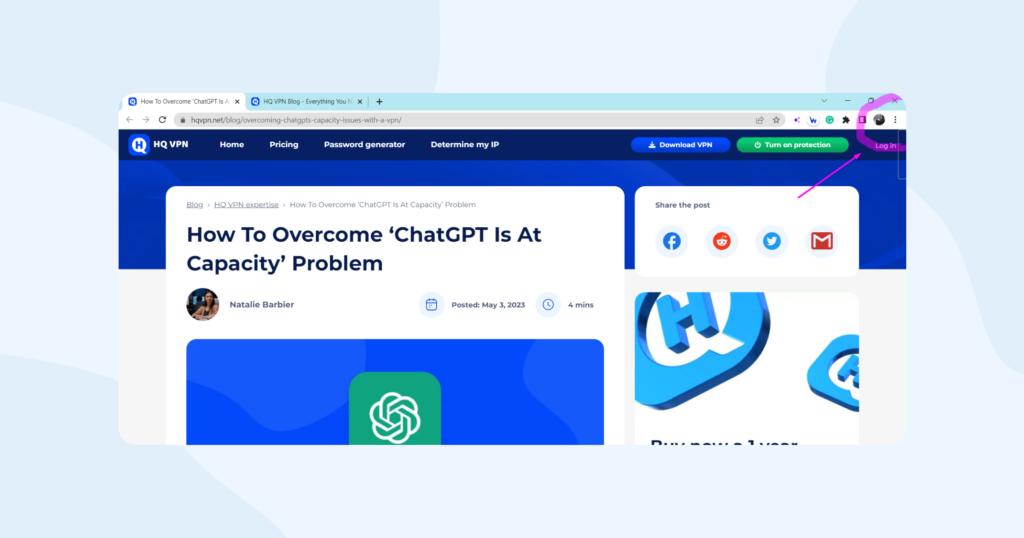
Find the “Settings” option. In the browser menu, locate the option that says “Settings” or “Preferences” and click on it. This will take you to the browser’s settings page.
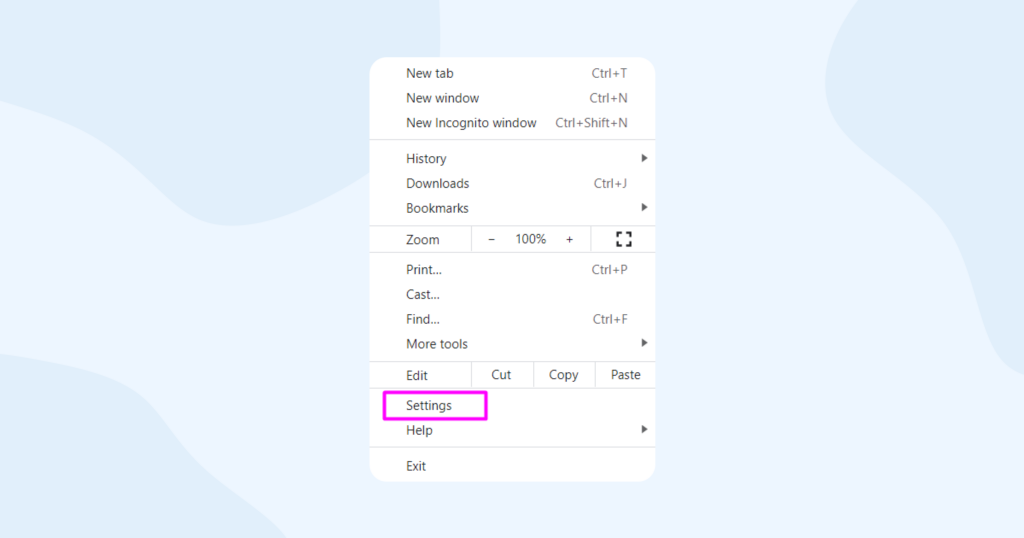
Open the “Privacy & security” tab. Within the browser settings, you should see a section labeled “Privacy and security” or something similar. Click on it to access privacy-related options.
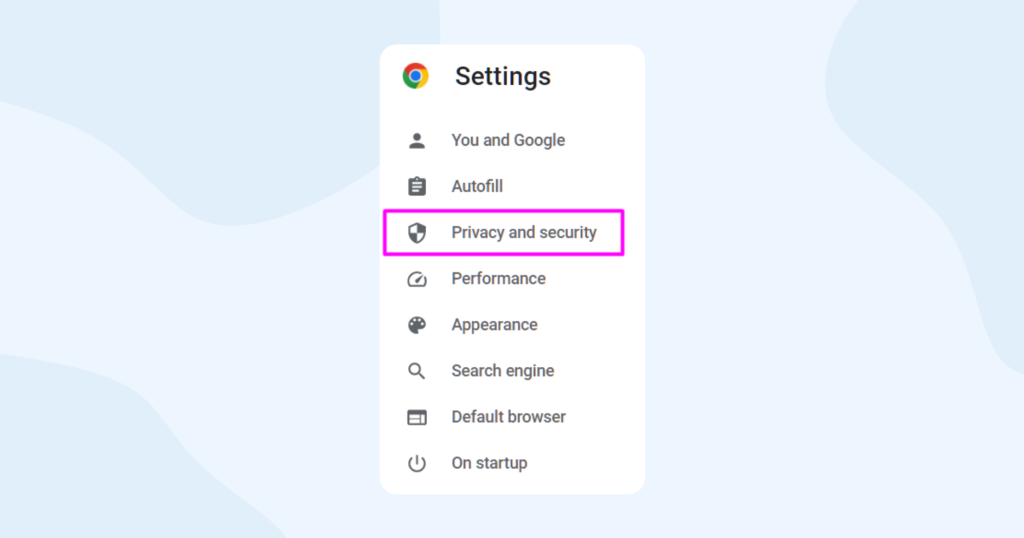
Choose “Third-party cookies”. Find the line that says “Third-party cookies” and click on it.
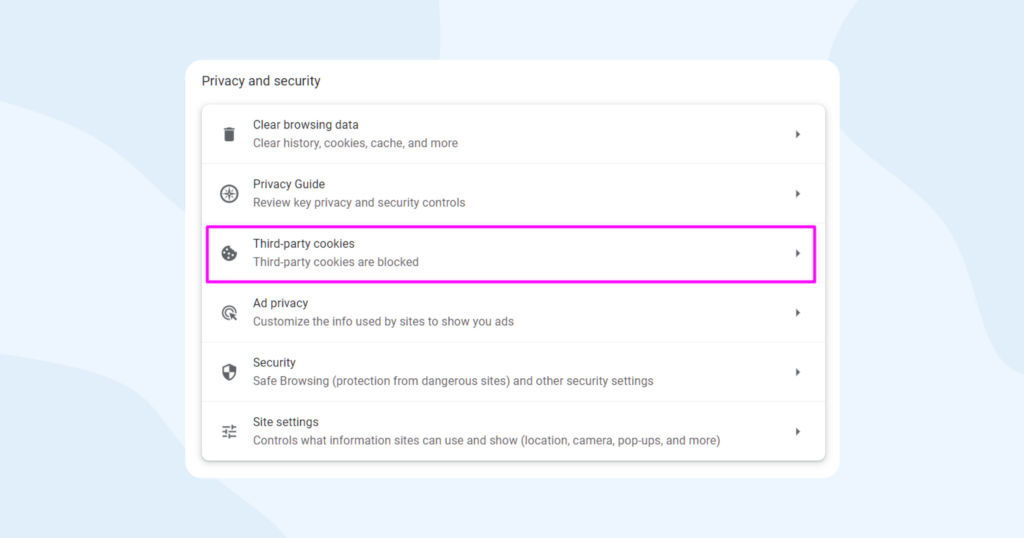
Access the website data. Inside the “Third-party cookies” section scroll down a bit and select the “See all site data and permissions” option.
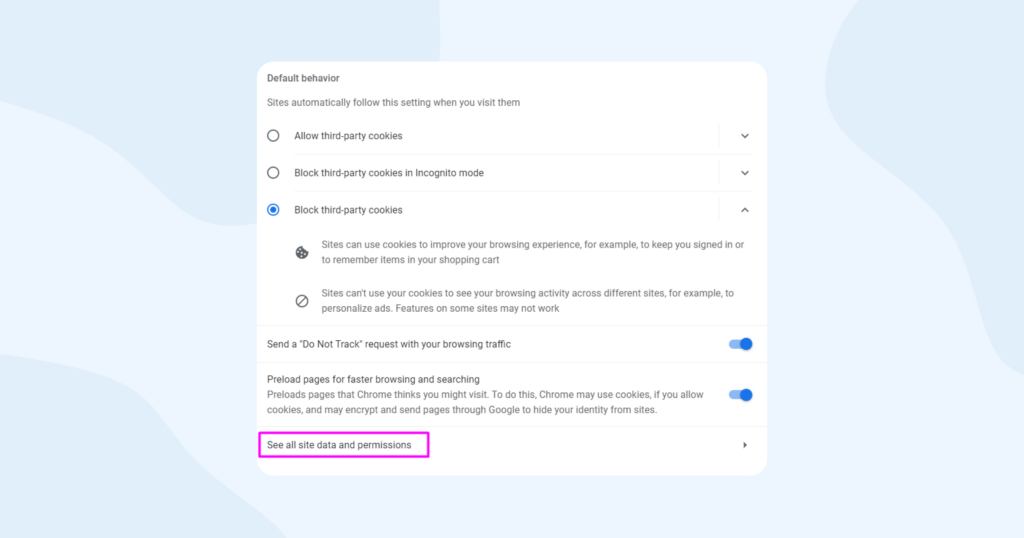
Delete the cookies. Find the needed website on the list and click on it to expand the details. Check the list of the cookies associated with this website and use the Trash icon next to the name of the website to delete the ones you don’t want to be there.
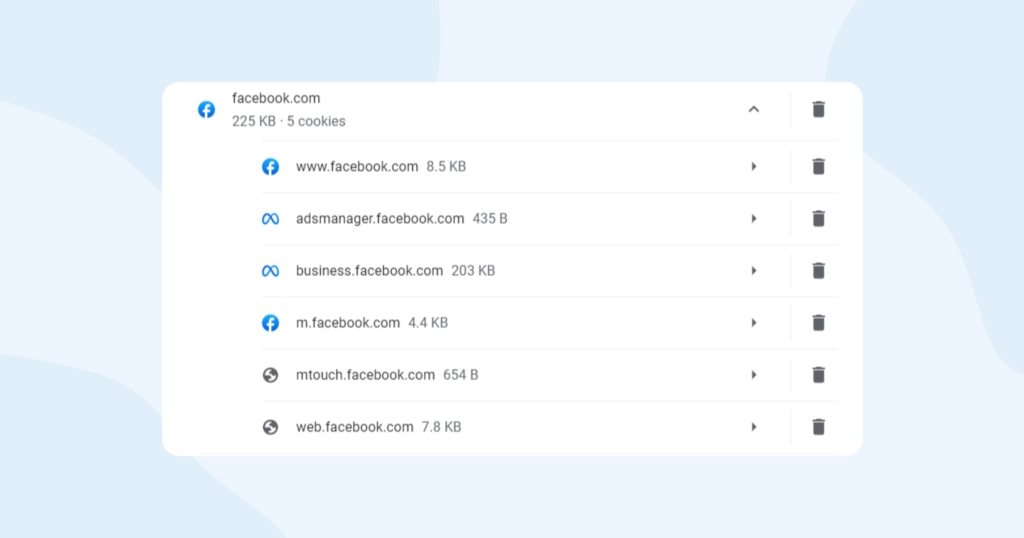
Conclusion
Managing website cookies allows you to balance personalization with online privacy. By selectively accepting cookies, limiting third-party tracking, and regularly deleting cookies, you can protect your information while enjoying a tailored browsing experience.
Remember to review your cookie settings and make informed choices to safeguard your digital footprint. And speaking of privacy, check out our article on the best ad-blocking extensions for Chrome to enhance your browsing experience even further. With the right tools and knowledge, you can confidently navigate the web, keeping the good cookies and bidding farewell to unwanted tracking.
Illustration by Icons8 from Ouch!